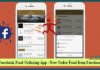Hello! Everyone. It is a great job to have WordPress installed on your brand new blog. But, the very important question asked by the beginners, What do you do after installing WordPress? So, here in this article, you will learn Complete Guide What to Do After Installing WordPress? Step by Step set up after fresh installing WordPress.
Complete Guide What to Do After Installing WordPress? Step by Step
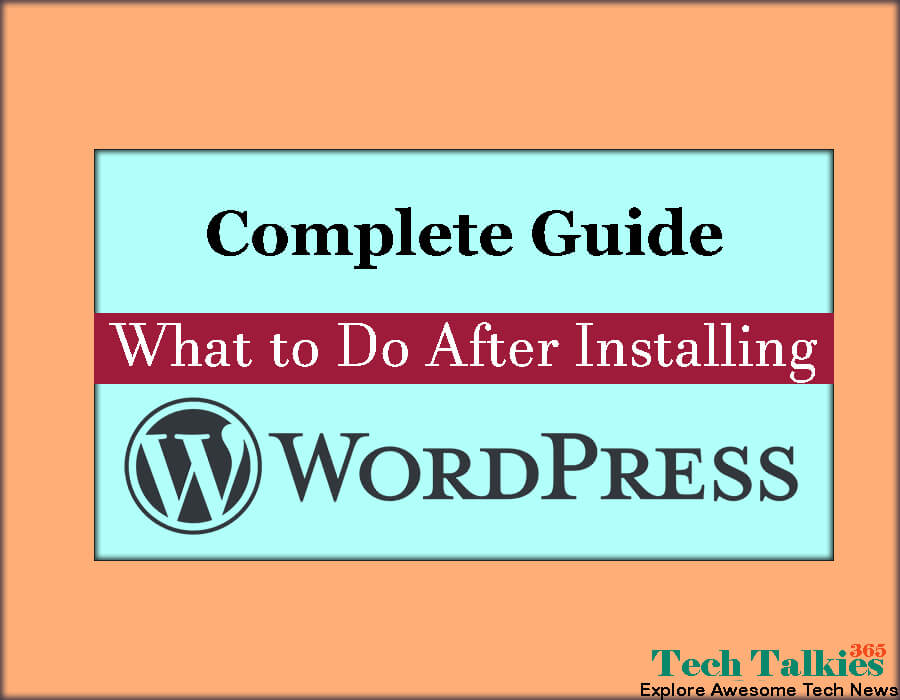
1. Change The Site Title, Tagline, User Registration Option, Time zone, and Favicon:
Site Title & Tagline:
Site Title and Tagline will appear in the Google search results so it is very much important to add your site title and tagline.
User Registration:
In order to avoid spamming to your content, disable Users Registration.
Time Zone:
Go to Settings > General to set your time zone. [Make sure to set your timezone to your local time]
Favicon:
If you want to add Favicon to your website Go to Appearance >> Customize and then click to Site Identity tab >> Simply tap on the Select File button and upload icon to your website.
2. Delete Default Post, Comments, Pages and Unused Themes:
It is the second most important to delete all default dummy post, a dummy page, and a dummy comment.
You have to delete the all posts section default “Hello world” post.
Next under that all page section trash [delete] “Sample Page”.
and finally, you have to go through the Same process go to comment option and delete the default comment.
Also, don’t forget to remove or uninstall unused Themes.
3. Set Up WordPress Permalink:
The default permalink which should be like http://yourdomain.com/p=123. is not searched engine friendly.
If you want to get the better result, you have to change it. to do this Go to Settings > Permalink and choose “Post name” >> Click “Save”.
This will be visible when your URLs shows in search engines which will help you rank higher in Search results.
4. Setup WordPress Discussion | Comments Settings:
This is the most Important thing To Do After Installing WordPress. follow the below image and you’ll be good.
5. Placing WordPress Ping List:
WordPress only pings one service by default. But you have to populate WordPress Ping list because this will help you to ping more services.
WordPress Ping List
http://rpc.icerocket.com:10080/
http://blogsearch.google.com/ping/RPC2
http://1470.net/api/ping
http://api.feedster.com/ping
http://api.moreover.com/RPC2
http://api.moreover.com/ping
http://api.my.yahoo.com/RPC2
http://api.my.yahoo.com/rss/ping
http://bblog.com/ping.php
http://bitacoras.net/ping
http://blog.goo.ne.jp/XMLRPC
http://blogdb.jp/xmlrpc
http://blogmatcher.com/u.php
http://bulkfeeds.net/rpc
http://coreblog.org/ping/
http://mod-pubsub.org/kn_apps/blogchatt
http://www.lasermemory.com/lsrpc/
http://ping.amagle.com/
http://ping.bitacoras.com
http://ping.blo.gs/
http://ping.bloggers.jp/rpc/
http://ping.cocolog-nifty.com/xmlrpc
http://ping.blogmura.jp/rpc/
http://ping.exblog.jp/xmlrpc
http://ping.feedburner.com
http://ping.myblog.jp
http://ping.rootblog.com/rpc.php
http://ping.syndic8.com/xmlrpc.php
http://ping.weblogalot.com/rpc.php
http://ping.weblogs.se/
http://pingoat.com/goat/RPC2
http://rcs.datashed.net/RPC2/
http://rpc.blogbuzzmachine.com/RPC2
http://rpc.blogrolling.com/pinger/
http://rpc.icerocket.com:10080/
http://rpc.newsgator.com/
http://rpc.pingomatic.com
http://rpc.technorati.com/rpc/ping
http://rpc.weblogs.com/RPC2
http://topicexchange.com/RPC2
http://trackback.bakeinu.jp/bakeping.php
http://www.a2b.cc/setloc/bp.a2b
http://www.bitacoles.net/ping.php
http://www.blogdigger.com/RPC2
http://www.blogoole.com/ping/
http://www.blogoon.net/ping/
http://www.blogpeople.net/servlet/weblogUpdates
http://www.blogroots.com/tb_populi.blog?id=1
http://www.blogshares.com/rpc.php
http://www.blogsnow.com/ping
http://www.blogstreet.com/xrbin/xmlrpc.cgi
http://www.mod-pubsub.org/kn_apps/blogchatter/ping.php
http://www.newsisfree.com/RPCCloud
http://www.newsisfree.com/xmlrpctest.php
http://www.popdex.com/addsite.php
http://www.snipsnap.org/RPC2
http://www.weblogues.com/RPC/
http://xmlrpc.blogg.de
http://xping.pubsub.com/ping/
http://rpc.copygator.com/ping/
To do this Go to WordPress Settings >> Under the writing section you can see update service option add there all the above ping list and click save changes.
5. WordPress Media Setting:
By default, WordPress create multiple sizes for every uploaded image. you have to change this for good practice. Go to Settings > Media. This will help you to load up your blog with unnecessary files. Use the below screenshot to configure the proper settings.
6. Optimize Images:
Optimized images can boost your SEO and page loading speed. To get rid of this issue, you can use Image Optimization plugins.
Read: 5 Best Image Compression Plugins for WordPress
Here is some most popular Image Optimize plugins EWWW Image Optimizer, WP-Smush, Short Pixel Image Optimizer, Imagify. We recommend you EWWW Image Optimizer.
7. Install Yoast SEO Plugin:
In WordPress SEO plugin list Yoast SEO is the best choice till now to get better results. This plugin is blog search engine friendly and improves the SEO easily To get maximum good results to your posts and pages, you need to optimize them using a Yoast SEO plugin.
Read: Complete WordPress OnPage SEO Free Guide Learn Step By Step
If you don’t know How to complete setup of Yoast SEO then watch this video.
8. Setup Automated Backup:
There are many popular top rated free Backup Plugins such as WP Time Capsule, BackWPup, UpdraftPlus and WP-DP Backup available which can save you in problematic situations when your site gets hacked. You can use any of them.
9. Install a Cache Plugin to Improve Page Load Speed:
Catch Plugins can help you to Improve Page Load Speed and make your site faster. This is very important for doing SEO as well as stops your site from crashing during heavy load times.
Here are the most popular cache plugins which you can use WP SuperCache, WP Fastest Cache, WP Rocket and Zen Cache. We recommend you to use WP SuperCache.
10. Improving WordPress Security
Hackers are always ready to hack If they find any weakness in your site. Having an extra layer of security can always be beneficial. Here are some of the top WordPress security plugins which protect your site: iThemes Security, WordFence, Sucuri Security, secupress. We recommend you to use Sucuri Security.
11. Configure Antispam Plugins:
No one likes spam because spammy comments are very irritating bad for SEO.
To get rid of such kind of problem you should install and Configure with Antispam Plugin on your site.
12. Add Contact Form:
You have to install a Contact form and link with your business mail so that your users can contact you. We recommend you to use Contact form 7 plugin allow you to customize the form and also mail contents using simple markup.
Read: 5 Steps To Change WordPress Username From Database
My Last Words:
I hope the tips mentioned in the article about Complete Guide What to Do After Installing WordPress, are helpful for you. Let me know in the comments below if you find any issues to configure any settings.


![2 Easy Ways to Block Unwanted Websites on Android Phone 2024 [Full Protection] Block Unwanted/Insecure Websites on Android Phone](https://www.techtalkies365.com/wp-content/uploads/2017/10/2-Easy-Ways-to-Block-Unwanted-Insecure-Websites-on-Android-Phone-2017-218x150.jpg)




![How to Download Windows 10 with IDM – ISO File [2024] How to Download Windows 10 with IDM](https://www.techtalkies365.com/wp-content/uploads/2017/10/How-to-Download-Windows-10-with-IDM-218x150.jpg)

![IDM Full Version 7.1 Pre Activated Download Link [100% Free] – Install Without Serial Key IDM Full Version 7.1 Pre Activated Download](https://www.techtalkies365.com/wp-content/uploads/2017/09/IDM-Full-Version-7.1-Pre-Activated-Download-218x150.jpg)
















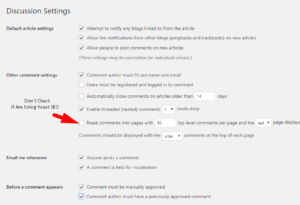

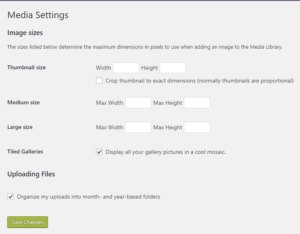



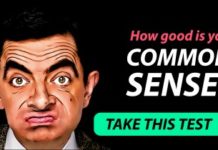


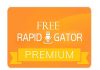

![Free Download White Hat Hacking and Penetration Testing HD Tutorials [Learn Step By Step] Free Download White Hat Hacking and Penetration Testing HD Tutorials 2017](https://www.techtalkies365.com/wp-content/uploads/2017/10/Free-Download-White-Hat-Hacking-and-Penetration-Testing-HD-Tutorials-2017-100x70.jpg)