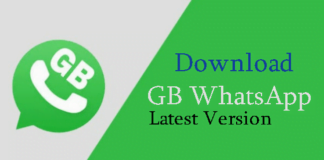Use Multiple WhatsApp Accounts in One Android Phone: WhatsApp is a very popular communication system and it is now biggest and popular messaging app with 700 million active users. It is a very commonly used instant messaging, calling both audio and video calling app. Nowadays, most of the smartphones are run by dual SIM. So, the users want dual or multiple accounts. It is very simple and easy to use. Now, the topic is How to Use Multiple WhatsApp Accounts in One Android Phone?
Some of the other sites are also presenting one by one method for using multiple WhatsApp accounts in one android phone. But most of them are not working & fake methods. but here, we are giving you tested one of the best ways to running multiple WhatsApp accounts in one android phone. So must try out this method. If you are using the phone of dual sim and WhatsApp want to run, then check out full guide from below.
How to Use Multiple WhatsApp Accounts in One Android Phone?

If you have dual SIM, then you must want that you have two WhatsApp accounts.
But, the WhatsApp Company does not give the permission. WhatsApp users cannot use more than one WhatsApp account on their mobile devices.
How to Share Live Location In Real Time on WhatsApp [2017]
Don’t worry guys. Here is a solution text. If you follow these steps, then you can do your desired work.
Let’s have a look:
METHOD 1: USE “GBWHATSAPP” IN YOUR ANDROID DEVICE
This was an easy way, to use Multiple WhatsApp accounts in your rooted android mobile phone. Although it Works With Rooted and Non-Rooted Both Phones.
- At First Download GBWhatsapp Downloader from here
- Now Just Install GBWhatsapp app in your Phone which you have downloaded from Above Step.
- After Installing GBWhatsapp app Open It, & Enter your Mobile Number in it, which you want to use as secondary WhatsApp account.
- After it, it will send OTP code to your Mobile, & it will automatically verify it in some seconds like normal WhatsApp, no need to worry about it.
- Now after successful verification, you are running 2 WhatsApp accounts in your android mobile phone. So try out this method will surely work for you if you want to use 2 Whatsapp accounts in one android phone.
Best Happy Diwali 2017 Wishes, Images, Quotes, Whatsapp Status and Facebook Status
METHOD 2: USE “MULTI-USER” in ANDROID LOLLIPOP PHONES:
If you want to use two WhatsApp accounts on one Android phone, then you can follow these steps:
- For Android Lollipop users, go to the settings options, then click on users and then click on “Add User”.
- Now, complete the blanks by providing your details to a new user.
- Switch to the New User by pulling down the notification bar and clicking on New User icon.
- Now, install the WhatsApp as a new user mode.
- After downloading the app, you have to fill up all of your details.
- And finally, you are able to install whatsApp by creating two accounts by using phone numbers without rooting your phone.
How to Verify WhatsApp Without Mobile Number?
METHOD 3: USE “SWITCHME” TO RUN MULTIPLE ACCOUNTS:
SwitchMe is an app which enables you to enjoy the two WhatsApp accounts in one Android phone. But, the problem is that if you install this app, then your phone must be rooted.
To use it, you have to follow these steps:
- First of all, you must root your phone.
- Then, you have to be sure that you want to install WhatsApp in your phone.
- Install Switchme Multiple Accounts in your Smartphone.
- Run this software.
- Then, create a profile in SwitchMe app and this profile will be the administrator account which contains current apps and settings.
- Now, you have to create another profile by using different names by clicking on the “Create Profile Button” in the SwitchMe account.
- Then, your phone will be restarted automatically. Now, download the WhatsApp app and install it successfully and use it with different numbers.
METHOD 4: USE OGWHATSAPP to Use Multiple WhatsApp Accounts in One Android Phone:
OG WhatsApp is an app or software which enables you to enjoy two WhatsApp accounts on your single device.
To use it, you have to follow these steps:
- First of all, backup the data of your WhatsApp.
- Delete all the data (Settings<apps<WhatsApp<Clear Data)
- Now rename the WhatsApp directory to /sdcard/OGWhatsApp.
- Uninstall your original WhatsApp app.
- Now install OGWhatsApp in your Android smartphone.
- Now verify your previous registered WhatsApp number.
- Now, reinstall the WhatsApp from the Play Store.
METHOD 5: USING “Parallel Space” APP TO USE MULTIPLE WHATSAPP ACCOUNTS
No root required for this method too. Parallel Space app can be used for run dual WhatsApp without any issues. So simply download and install this app now and enjoy Multiple WhatsApp Accounts on one Android Phone.
- Download Parallel Space app from here – Play Store
- After Downloading this app, simply open it. Select Whatsapp from the list, and click Add to Parallel Space Button.
- Now Launch Whatsapp from Parallel Space app by clicking on WhatsApp Icon.
- Next, it will launch 2nd WhatsApp Account. Verify your mobile number from this App.
- Now you can enjoy 2nd WhatsApp on your Android device with this app.
My Last Words:
Hope You like this article about How to Use Multiple WhatsApp Accounts in One Android Phone? How is it? If you like my article or If you have any issues while following above method, then please comment in our comment box. Your valuable comments inspire me a lot. Now enjoy it. Thank you for reading my article.


![2 Easy Ways to Block Unwanted Websites on Android Phone 2024 [Full Protection] Block Unwanted/Insecure Websites on Android Phone](https://www.techtalkies365.com/wp-content/uploads/2017/10/2-Easy-Ways-to-Block-Unwanted-Insecure-Websites-on-Android-Phone-2017-218x150.jpg)




![How to Download Windows 10 with IDM – ISO File [2024] How to Download Windows 10 with IDM](https://www.techtalkies365.com/wp-content/uploads/2017/10/How-to-Download-Windows-10-with-IDM-218x150.jpg)

![IDM Full Version 7.1 Pre Activated Download Link [100% Free] – Install Without Serial Key IDM Full Version 7.1 Pre Activated Download](https://www.techtalkies365.com/wp-content/uploads/2017/09/IDM-Full-Version-7.1-Pre-Activated-Download-218x150.jpg)


















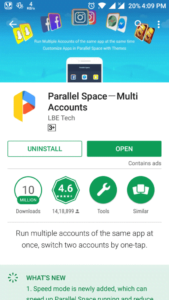

![8 Brain Exercises to Improve your IQ Score [Smart Tricks] Exercises to Improve your IQ](https://www.techtalkies365.com/wp-content/uploads/2017/12/memory-concept-fb-100x70.jpg)