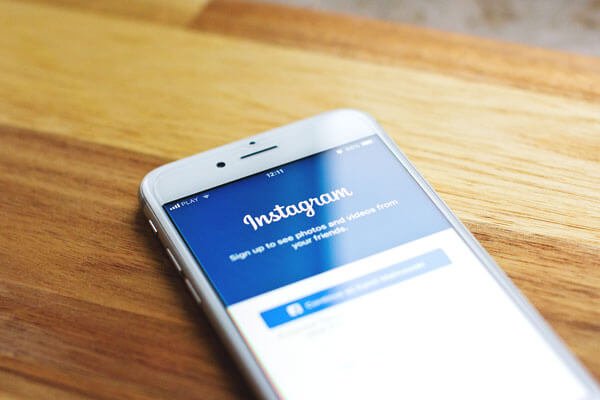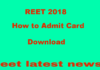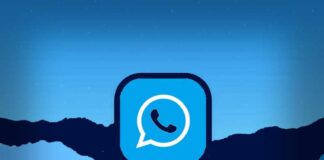The giant company Facebook has owned Instagram, which is one of the great platforms for users to upload and share photos with loved one or become a photo blogger. It keeps all those valuable and remarkable moments. Besides, it has also become a source of income for many. But, It is a scary thought when someone secretly gets access to your Instagram account. They can steal your photos, share unwanted things on your behalf destroying your reputation in social media. So, It is important to have private security in place that stop access to anyone. But Thanks to, Instagram. because it has two-factor authentication, a wonderful security feature that will block anyone except you from access to your account. Today in this post, I am going to talk about what two-factor authentication is, how Instagram 2facotor authentication works and also how to enable this feature on the Instagram apps on your Android device. So just go for it and make your Instagram Account more secure and safe easily. Follow the below process step by step.
How to Enable Instagram Two-Factor Authentication on Android
.What is Two-Factor Authentication?
Two-Factor authentication is also called two-step verification. In simple word, it is an extra layer of security for your personal content. The key idea behind this method is that in interest to your regular login using username and password, access is allowed only when the user presents an additional piece of proof that the account is yours.
How to Take Screenshots of Instagram Stories Secretly Tricks 2018
Download Instagram Real Followers Pro APK Hack APP-2018
This added piece of confirmation would come from something that is physically present to the user. At the time of login, a 6 digit security code that is sent on the user’s phone is most commonly used for this purpose.
Two-factor authentication in 2011, when digital companies such as Google started incorporating in their services. The feature is followed by Facebook, Yahoo and MSN. also completed two-step verification under the name of ‘Login Approvals’ followed by Instagram. Allowing two-factor authentication on Instagram account makes it really impossible for hackers to steal your accounts.
Two-step verification will completely help you to keep your accounts safe in the digital world without any risk. Two-factor authentication does require an access to your phone and text option. You can also check for our guide on ‘How to Get Old Instagram Account Back After Factory Data Reset Phone’
Steps to Enable Two-Factor Authentication on Instagram Android
In order to enable or disable two-factor authentication, make sure you have Instagram apps installed from google play store on your android phone and you are logged in your account.
Step 1. First of all open Instagram app and tap on the profile icon at the bottom bar.
Step 2. Next, tap on three dots aligned vertically at the top right corner of your Instagram app.
Step 3. Scroll down to the ‘Account’ section, here, you will find the ‘Two-Factor Authentication’ option. Click on that.
Step 4. On the next screen, enable the “Two-Factor Authentication” option that says ‘Require Security Code’.
Step 5. The app will ask you a confirmation to turn on the feature. Tap on ‘Turn On’.
Step 6. Now, if your Instagram doesn’t have a confirmed phone number, it will ask you to confirm one. Make sure you add the phone number that you use daily and have handy as a security code will be sent to it.
How to Follow Hashtag on Instagram in your main feed
Step 7. Next, it will send you a security code at that phone number via text message.
Step 8. Enter the security code from the text message on the screen. Instagram will verify the security code and take you to the next step.
Step 9. Once you have verified the security code, two-factor authentication is now active on your app.
From now When you log out from your Instagram account and reaccess on it it will ask you the security code. After adding the security code which will send you to your registered phone number, you can access your account.
Back Up Codes:
Instagram also provides you a set of Backup codes that you can use instead of the security code in the text. Make sure you take a screenshot of this code but don’t share it with anyone. These codes will help you at time of some network issue or otherwise, your phone number is not active.
Steps to Disable Two-Factor Authentication
If you want to disable Two Factor Authentication from your Android Phone, Follow the below steps and you will be signing in your account the old way in no time.
Step 1. Tap the three dots on the top right corner to open ‘Options’ menu.
Step 2. Scroll down to the ‘Account’ section of the menu and tap on the ‘Two-Factor Authentication’ option.
Step 3. Next, disable the option that says ‘Require Security Code’.
Step 4. Instagram will ask you for confirmation to disable the option. Tap on ‘Turn Off’ to confirm.
How to Turn off Last Active Online Status on Instagram
Step 5. Two-factor authentication is now disabled. Wasn’t that easy?
So guys, this way you can enable or disable two-factor authentication in Instagram App on Android. Instagram has made it really easy to turn on and two-factor authentication to enhance your security.
Best Free Instagram Video Downloader Apps for Android and Iphone
Final Words:
Hope you like this post and this will be helpful for you. If you have any questions or suggestions concerning this article, then please let us know via comments below. More new latest tips and tricks like this Please Subscribe to this website by clicking on the bell Icon. Please share this post and help us bring the more new latest topic for you. Stay tuned for my next Article.


![2 Easy Ways to Block Unwanted Websites on Android Phone 2024 [Full Protection] Block Unwanted/Insecure Websites on Android Phone](https://www.techtalkies365.com/wp-content/uploads/2017/10/2-Easy-Ways-to-Block-Unwanted-Insecure-Websites-on-Android-Phone-2017-218x150.jpg)




![How to Download Windows 10 with IDM – ISO File [2024] How to Download Windows 10 with IDM](https://www.techtalkies365.com/wp-content/uploads/2017/10/How-to-Download-Windows-10-with-IDM-218x150.jpg)

![IDM Full Version 7.1 Pre Activated Download Link [100% Free] – Install Without Serial Key IDM Full Version 7.1 Pre Activated Download](https://www.techtalkies365.com/wp-content/uploads/2017/09/IDM-Full-Version-7.1-Pre-Activated-Download-218x150.jpg)