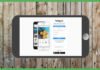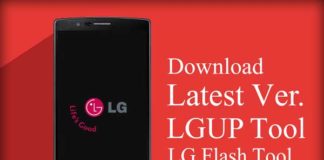Hello Everyone? Are you Searching for the solution of How to resolve Use Memory Saver to optimize your Phone’s Memory?, I must say you are at the right post. Because Today in this post I am going share best two methods where you can easily fix or get rid of this problem. If you have face the same like this ”Use Memory server to optimize your phone memory ” then I teach you a guide which helps to fix this.
Resolve Use Memory Saver to Optimize Phone’s Memory | Samsung Android
I have already astonished by this issue on my Samsung j7 Prime device and try to remove this notification. But the problem is after hit cancel button it will remove from the notification bar, sometimes ago it will automatically show, Which is so irritating for us.
So, Without wasting more time, let’s start our main topic of the post. How to fix to Free up Memory Server error on Android device. Please read the complete post and follow the below guide and fix the problem.
Why Show Free up Memory Saver Error On Samsung Device?
Sometimes, we have installed a lot of android application on our devices. For this reason, internal storage of our android device became full of files or software then this type irritating notification you receive continuously until you manage your storage.
How to Solve Memory Saver Error on Android Device?
First Method: Using Device Maintenance Option:
In this method, we are using the device maintenance option on Samsung device so follow below step to fix the above problem
1) First, tap setting option
2) Next scroll down and simply Tap on “Device Maintenance” option.
4) Now, you see Storage option tap on that.
5) Next, you can see the blue color clean button. Tap on That Done!. Using this Device Maintenance option one can easily optimize phone memory
Best Tips to Reduce Disk space Free up C Drive
If the first method does not work and still shows the same issue then don’t worry our second method is given below, which will work for sure.
Method 2: Using Clean Memory Option by file manager
In this method, We will use clean memory option by the file manager.
1) First, tap on the My Files icon.
2) Deleted or move some unnecessary data [Images, Videos, Apps] from internal storage to the external card. See the screenshot below.
3) If you got the same issue notification.
15.03GB/16GB×100 =95% (Memory Data)
Again clean some data and the free space is approximately 14% something. I recommended you to make free space 15% above.
How to Get HQ Trivia for Android Now In Beta for Free
13.89GB/16GB×100= 82 % (Memory Data)
4) Now, go to the notification icon from there you can see an “Arrow Icon” beside the “Memory Saver“, Just tap on that.
5) Then you see the CANCEL, CLEAN MEMORY, MANAGE APPS three button. All you need o do is just simply click on cancel memory saver notification, you will never show this type of error.
How to Make your Browser use Less Memory [Ram]
My Last Words:
Using the above-mentioned tips will help you to solve Fix “Use Memory Saver to optimize your Phone’s Memory“. Hope you like this post. Share with your friends. Having any issues feel free to drop your comments below in the comments section.


![2 Easy Ways to Block Unwanted Websites on Android Phone 2024 [Full Protection] Block Unwanted/Insecure Websites on Android Phone](https://www.techtalkies365.com/wp-content/uploads/2017/10/2-Easy-Ways-to-Block-Unwanted-Insecure-Websites-on-Android-Phone-2017-218x150.jpg)




![How to Download Windows 10 with IDM – ISO File [2024] How to Download Windows 10 with IDM](https://www.techtalkies365.com/wp-content/uploads/2017/10/How-to-Download-Windows-10-with-IDM-218x150.jpg)

![IDM Full Version 7.1 Pre Activated Download Link [100% Free] – Install Without Serial Key IDM Full Version 7.1 Pre Activated Download](https://www.techtalkies365.com/wp-content/uploads/2017/09/IDM-Full-Version-7.1-Pre-Activated-Download-218x150.jpg)
















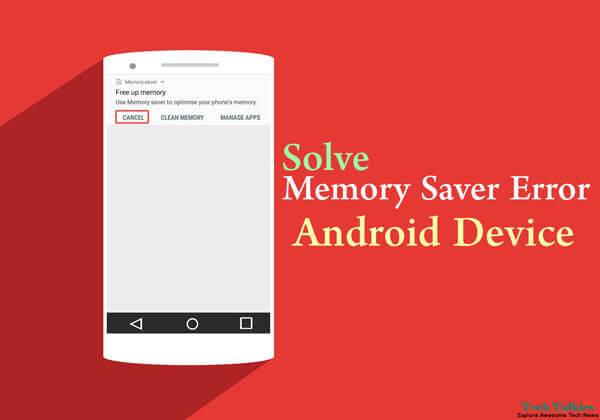
![Vodafone Diwali 2017 Offer Get 90GB 4G Data, Unlimited Calls at Rs 399 for 6 Months Vodafone Diwali [2017] Offer Get 90GB 4G Data](https://www.techtalkies365.com/wp-content/uploads/2017/10/Vodafone-Diwali-2017-Offer-Get-90GB-4G-Data-100x70.jpg)