How are you? I am fine. Hopefully, you guys are also well. Microsoft Corporation Windows 10 has released a new update on last 7th April. Night Light is a new feature among so many features. Let’s know about it that how do you activate or enable this new feature? How to activate night light in windows 10? If you don’t know what is it and how to use it to enable light mode then read this article.
Active or Enable Night Light in Windows 10
Step 01:
First of all, download the Microsoft Update Tools. The download link is https://go.microsoft.com/fwlink/?linkid=845981. After downloading, just install on your PC. Then, you will watch that the Windows is updating. It depends on the speed of the Internet that how much time the Windows will need? But, in the case of me, it takes 30 minutes. In the case of yourself, it may take less time than me. After updating 100%, the PC will restart again.
Step: 02:
After updating 100%, just click on the Start Menu of your PC and from there just click on the “Windows Settings” icon and from there click on the “System” and then watch on the Night Light Option and active the option.
NOTE: If you do not download the Windows 10, then you will not watch the option.
Conclusion: SO, now you know that how to active Active Night Light In Windows 10. Let’s apply it. And tell me how is your expression by using this windows 10 new feature. Don’t forget to tell me. How is this tutorial? Please comment in our comment box. And please stay with us. If you stay with us, promise you, we never disappoint you. Thank you for reading my article.


![2 Easy Ways to Block Unwanted Websites on Android Phone 2024 [Full Protection] Block Unwanted/Insecure Websites on Android Phone](https://www.techtalkies365.com/wp-content/uploads/2017/10/2-Easy-Ways-to-Block-Unwanted-Insecure-Websites-on-Android-Phone-2017-218x150.jpg)




![How to Download Windows 10 with IDM – ISO File [2024] How to Download Windows 10 with IDM](https://www.techtalkies365.com/wp-content/uploads/2017/10/How-to-Download-Windows-10-with-IDM-218x150.jpg)

![IDM Full Version 7.1 Pre Activated Download Link [100% Free] – Install Without Serial Key IDM Full Version 7.1 Pre Activated Download](https://www.techtalkies365.com/wp-content/uploads/2017/09/IDM-Full-Version-7.1-Pre-Activated-Download-218x150.jpg)
















![How to Fix Mouse Double Clicks Problem [Solved] Mouse Double Clicks](https://www.techtalkies365.com/wp-content/uploads/2019/09/Guide-to-Fix-Mouse-Double-Clicks-Problem-218x150.jpg)

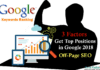



![How to Chat on WhatsApp Without Sharing Real Number | Trick 2018 [100% Working] How to Chat on WhatsApp without Sharing Whatsapp Real Number](https://www.techtalkies365.com/wp-content/uploads/2018/01/How-to-Chat-on-WhatsAppWith-100x70.jpg)
![How to Fix Mouse Double Clicks Problem [Solved] Mouse Double Clicks](https://www.techtalkies365.com/wp-content/uploads/2019/09/Guide-to-Fix-Mouse-Double-Clicks-Problem-324x160.jpg)