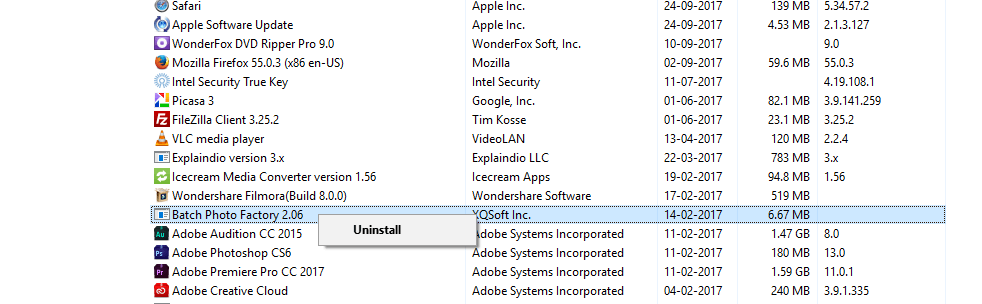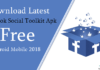Reduce Disk space Free up C Drive: Hello Everyone. Its really weird when we find our drives are getting almost full especially C drive (Os drive), because, this is where we are not sure about the risk of deleting a file or a folder is not it? So, Today In this post I am going to share how to safely reduce disk space on C drive (Os drive).
Best Tips to Reduce Disk space Free up C Drive
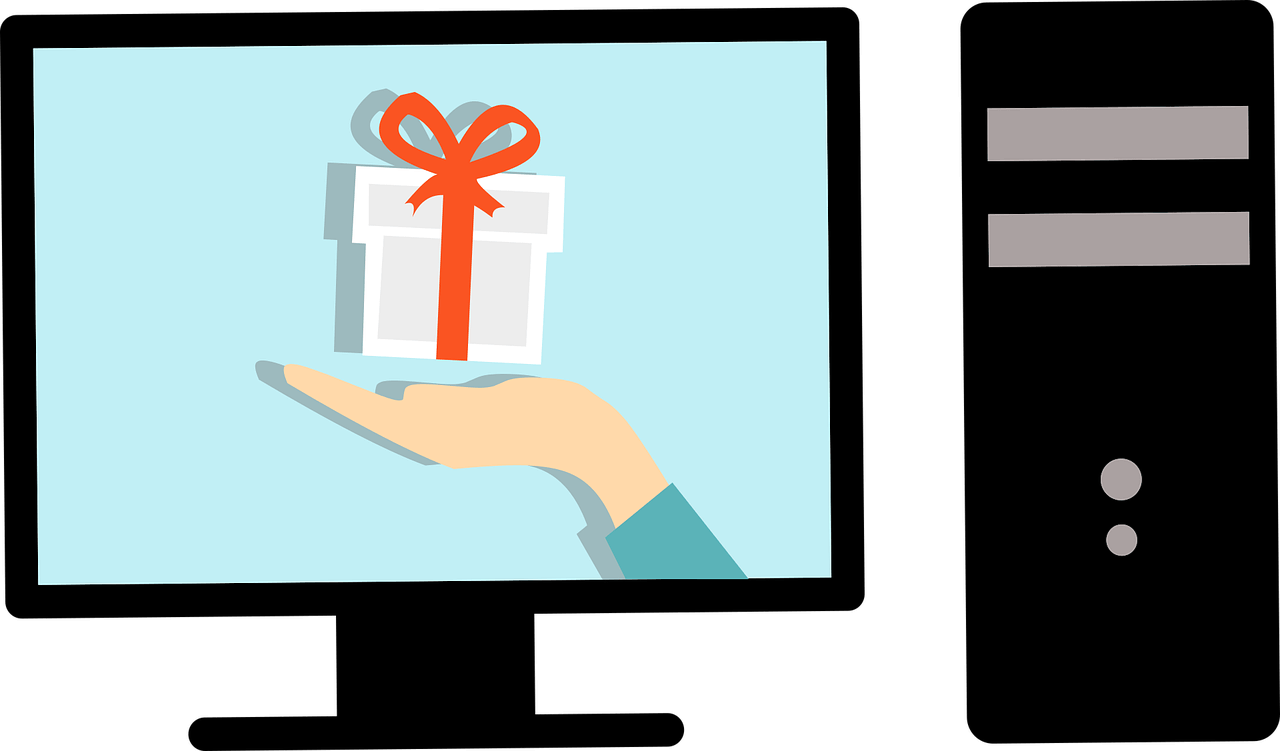
Quick Tips for Free up C drive space
1. Open run hit (Win + R) type Temp and hit enter delete all the folders and files under temp.
2. Open run [Win+R] again type %temp% delete files and folders under it.
3. Delete unnecessary users.
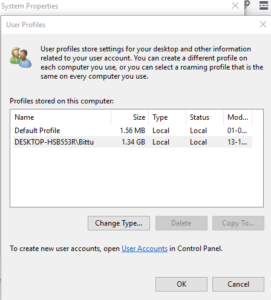
To do this Press [Win+R] type %windir%/system32/SystemPropertiesAdvanced.exe under user profile settings delete users no longer required.
4. Check the downloads folder move or delete files or folders
5. Empty Recycle Bin just right click on recycle bin and hit Empty Recycle bin.
6. Right click on C drive on general tab finds disk clean up then click on it. It will then calculate files and folders can be deleted next you will see the list of folders that can be deleted choose what to delete exclude windows updates it doesn’t matter.
7. Find out Duplicate files and delete them
8. Manage Hiberfil.sys
9. Run CC Cleaner [Download]
Click on Clean up system files it will scan again.
Now click Ok on the next window click deleted files on dialog asking for confirmation.
Read: 5 Easy Steps to Make Slow Windows Computer Super Fast
10. Uninstall Unnecessary programs which are taking more space.
Launch Control panel > then “Program and features” uninstall those program which is taking more space.
Get into Detail Best Solutions
Please Download WinDirStat to view disk usage and statics and Unlocker if you are not able to delete a file or folder.
Best Way to Delete Undeletable Files or Folders in Windows PC
Here is the screenshot of my C drive on WinDirStat.
As you can see my Users folders is consuming much of the space as I have many downloaded files.
On Windows 7 or 8 windows file size of 10 Gb is normal, check the size of your program files if you have any unwanted applications installed. See it on programs and features and remove it.
If you expand +Files folder you can see pagefile.sys (virtual memory) file which is around 2 Gb or it can be more do not delete the file instead we will move it to some other drive.
Moving the Pagefile.sys
To Move pagefile.sys to other drives open Control Panel\All Control Panel Items\System.
Click on advanced system settings, click on the advanced tab then under performance click on settings on performance options click advance tab under virtual memory option, click on change.
If you cannot find type just this command on Run press [Win+R] on input paste %windir%\system32\SystemPropertiesPerformance.exe
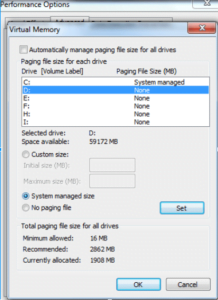
On the Virtual memory uncheck automatically manage paging file size for all drives than on the drive letters select any other drive where you want to move the pagefile.sys check system managed size [recommended] or custom size and click set in our case its D:
Now select the drive from where you are moving the page file in our case its C: where we do not want any page file to stay check no paging file and click on the set, this time click OK and then restart your computer.
The pagefile will now move to D drive and we get 2 Gb more free space after the restart is done.
Manage windows.edb and search.edb Files
Another reason your C drive is getting full is that the size of Windows.edb or Search.edb file to view the files is increasing drastically on Run type
C:\ProgramData\Microsoft\Search\Data\Applications\Windows hit enter
Click continue to open the folder, if you find the size of the files windows.edb or search.edb is unusually large you can delete the file to delete windows.edb or search.edb open command [CMD] and type Net stop search then delete windows.edb or search.edb now again start the service Net start search.
Now press window key In the search box type indexing options on Windows 8 simply type Indexing Options and click on it, click Advanced then click Rebuild on the Indexing Settings tab click OK to confirm.
Reduce Space Used for System Restore or Delete old ones
Type %windir%\system32\SystemPropertiesProtection.exe
Under protection settings, select C drive clicks on configure in this new window under disk space usage decrease the Max usage space used for system protection if required.
On this [Regain disk space] post we have given instructions to remove system restore points and shadow copies, but we see its much easy and safe to with CC cleaner.
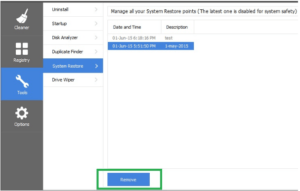
Launch CC Cleaner click on Tools tab and find system restore. It will then show you the number of restores available you can select old restore points and remove. Note CC cleaner will always save the latest one for safety.
My Last Words:
Hope this article helped you gain ample amount of space on your computer. If you still have any quarries do not forget to tell me through your comments below in the comments section.


![2 Easy Ways to Block Unwanted Websites on Android Phone 2024 [Full Protection] Block Unwanted/Insecure Websites on Android Phone](https://www.techtalkies365.com/wp-content/uploads/2017/10/2-Easy-Ways-to-Block-Unwanted-Insecure-Websites-on-Android-Phone-2017-218x150.jpg)




![How to Download Windows 10 with IDM – ISO File [2024] How to Download Windows 10 with IDM](https://www.techtalkies365.com/wp-content/uploads/2017/10/How-to-Download-Windows-10-with-IDM-218x150.jpg)

![IDM Full Version 7.1 Pre Activated Download Link [100% Free] – Install Without Serial Key IDM Full Version 7.1 Pre Activated Download](https://www.techtalkies365.com/wp-content/uploads/2017/09/IDM-Full-Version-7.1-Pre-Activated-Download-218x150.jpg)