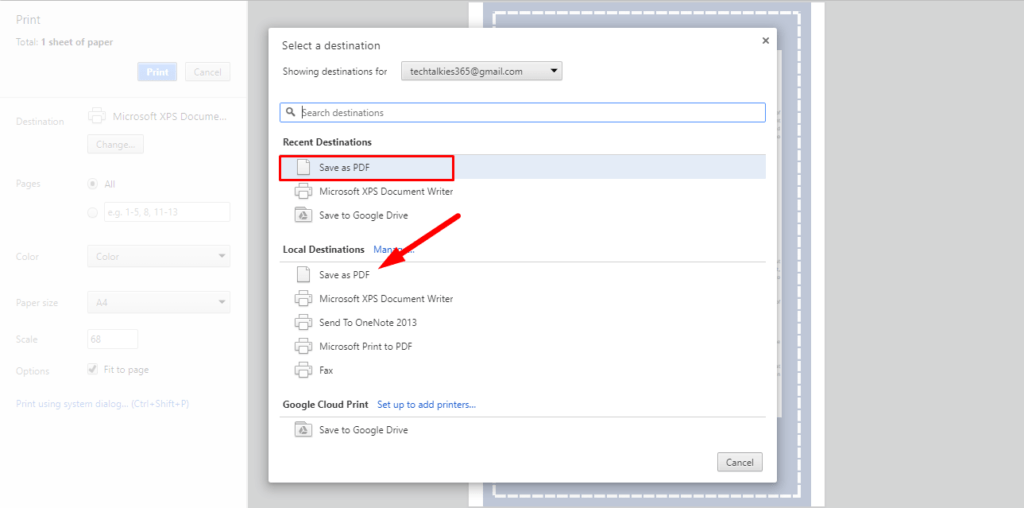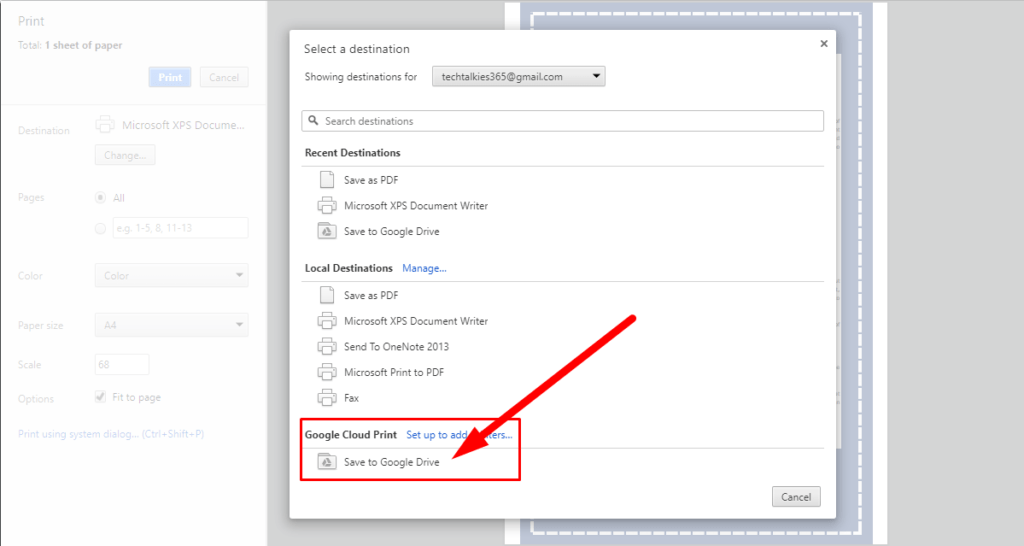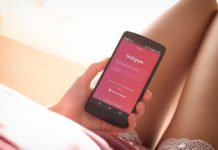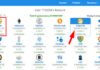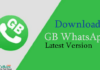Best way to Remove Password from PDF Files: Hello, Everyone. Do you know How to Remove Password from PDF Files with Google Chrome? If your bank or other organization send your credit card statements as password-protected PDF files probably because they include personal data. But whenever you archive these PDFs into Google Drive, you can see still these files are protected with a password. And it’s impossible to remember different passwords which takes too much attempt to find these PDFs later. So If you are searching on google “Is there any software program or process possible that can remove password protection from PDF files? Well, the answer is, of course, yes…! you can Remove Password from PDF Files and it is already installed on your computer. The software is named Google Chrome.
Best Way to Remove Password from PDF Files Via Google Chrome Easily

5 Easy Way to Download Large Files From Google Drive With IDM [2017]
So here in this article, I am going to show you How to Remove Password from PDF Files with Google Chrome and without Chrome? So, read this full article from the beginning to the end.
How to Remove Password from PDF Files without Software?
Using Google Chrome’s PDF reader* and a PDF writer we can remove the password from any PDF document. Let’s see how:
Step 1. First of all drag any password-protected PDF file into your Google Chrome browser. If you can’t find one, use this Sample PDF file – the open password is “TechTalkies365” without the quotes.
2 Easy Ways to Block Unwanted Websites on Android Phone 2017 [Full Protection]
Step 2. Next, Google Chrome will now ask you to Enter the password of the file. Enter the password and Tap Enter to open the file.
Step 3. Now press Ctrl+P on Windows or Cmd+P on Mac. Choose the destination printer as “Save as PDF” and click the Save button.
Google Chrome will now save the PDF to your desktop but without the password security. If you re-open this PDF in Chrome, it would no longer need a password to open.
5 Easy Steps to Make Slow Windows Computer Super Fast
Besides, You can also choose the destination as “Save to Google Drive” If you have Enabled Google Cloud Print in the Print Dialogue and unprotected version of the PDF will be sent straight to your Google drive form Google Chrome.
Open the special page chrome://plugins and enable the option that named “Chrome PDF Viewer” to let Chrome natively manage PDF files.
How to Remove Password from PDF Files without Google Chrome?
My second method is for those who are not using Google Chrome user and want to Remove Password from PDF Files. So, here is the process to Remove Password from PDF Files without Google Chrome.
Step 1. So, all you need to do is download this free Windows utility called “BeCyPDFMetaEdit” to remove passwords from PDF files.
Step 2. After that Install and launch the software and it will ask the location of the PDF file.
Step 3. Note, before you choose and open the PDF file, change the method to “Complete Rewrite,” then turn to the “Security tab” and set the “Security System” to “No encryption.” Click the Save button
Now You can see your PDF will no longer require a password to open.
4 Easy Steps To Speed Up Android Mobile Within 2 Minutes
My Last Words:
Hope You like this article about Best Way to Remove Password from PDF Files Via Google Chrome Easily. Let’s apply it from. If you have any quarries then do not forget to tell me through your comment below in comment section. Any of your opinions will encourage me for correction and make this article into a better quality. Thanks for being, stay tuned for my next for my next article.
Please support and promote Techtalkies365 by sharing this article on social media. Because share must help others. Thank You!


![2 Easy Ways to Block Unwanted Websites on Android Phone 2024 [Full Protection] Block Unwanted/Insecure Websites on Android Phone](https://www.techtalkies365.com/wp-content/uploads/2017/10/2-Easy-Ways-to-Block-Unwanted-Insecure-Websites-on-Android-Phone-2017-218x150.jpg)




![How to Download Windows 10 with IDM – ISO File [2024] How to Download Windows 10 with IDM](https://www.techtalkies365.com/wp-content/uploads/2017/10/How-to-Download-Windows-10-with-IDM-218x150.jpg)

![IDM Full Version 7.1 Pre Activated Download Link [100% Free] – Install Without Serial Key IDM Full Version 7.1 Pre Activated Download](https://www.techtalkies365.com/wp-content/uploads/2017/09/IDM-Full-Version-7.1-Pre-Activated-Download-218x150.jpg)