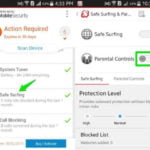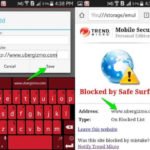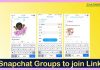Block Unwanted Websites on Android Phone 2024: Hi, Everyone. How are you? Today, In this article I bring a very important topic of all Android and other phone user. There are many reasons why we want to block certain websites on our Phones. In modern some websites could be spreading viruses, contain specific content, or even be trying to steal your personal data from your device. While you may well be more than able of bypassing these websites, but, you don’t know how to do that and still facing the same problem.
How to Block Unwanted Websites on Android Phone?
Well, if you have been searching on Google“How to protect your Phone form Unwanted or insecure website?”, you are at the right place. There are different easy ways to for blocking unwanted or insecure websites. But, now you may be able to keep safe your smartphone by performing a few steps. Below is our guide to block all unwanted website from your Android smartphone. So, just read this article about 2 Easy Ways to Block Unwanted/Insecure Websites on Android Phone 2023.
2 Easy Ways to Block Unwanted Websites on Android Phone 2024
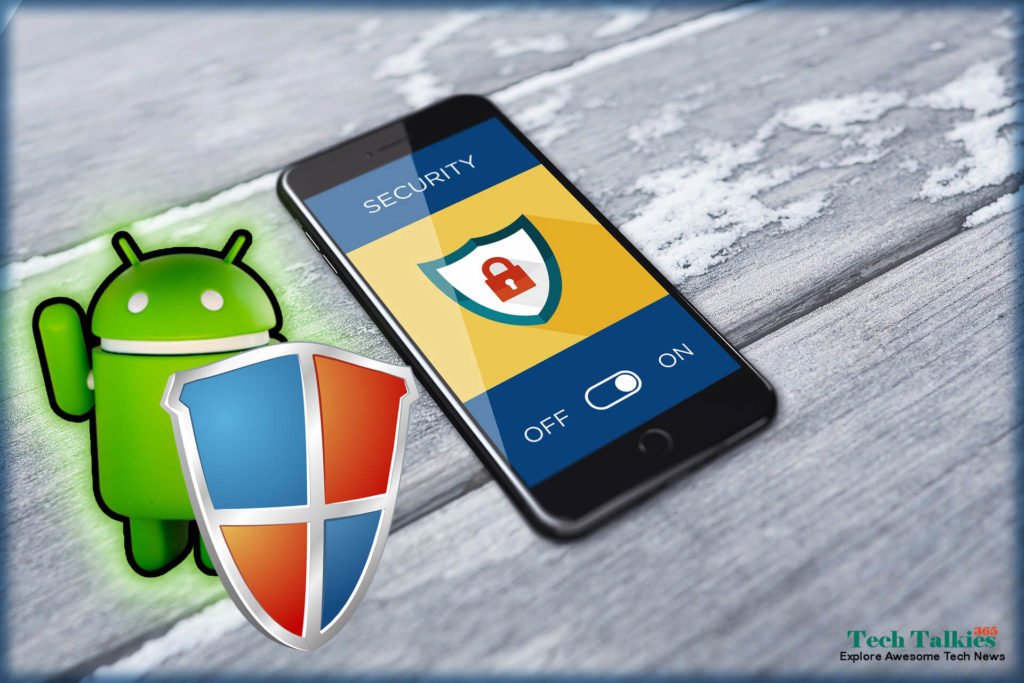
Method 1. Using Trend Micro’s App AntiVirus App:
The simple and most significant way is to use a trusted and secure antivirus app. One of the best and most useful high-rated antivirus apps called the Trend Micro app easily available on the Google Play store. It Can help you block Unwanted websites on your Android phone. If your cell phone runs on an Android platform, then this app is one of the best and full secure where you can block unwanted or insecure websites easily.
How To Remove Shortcut Virus From Computer [Permantly]
Recruitments: To set up an account in Trend Micro you should have a valid email account.
Benefits of Using Trend Micro Antivirus:-
- You can navigate to “Safe Surfing”. Selecting “Safe Surf” will take you to a collection of controls that will let you fine-tune what you access on your phone!
2. The account will help you determine different levels of protection for children across various age groups.
3. Safe Surfing experience. It will help you provide balanced protection.
How to Download and install Trend Micro Antivirus to block Unwanted Websites on Android Phone?
Step 1. Download and Install the app and run it [Download Button Given above]. Go to Options > and Click Safe Surfing.
Step 2. Next, swipe to Parental Controls and click set up an account. Create an account and you’ll see an option called Blocked List in the app. click on it, and tap Add. Now add those which websites you want to block one at a time. >> Click on Save option. Once that is done, you won’t be able to access these websites on your Android smartphone.
Important Tips To Save Your Files From WannaCry Ransomware | Prevent Your PC From It?

Method 2. Block Websites Through Parental Flux App:
Parental Flux app is very useful and easy to use for blocking unwanted website on your android device. It is easily available on Google Play Store. This application will help you block Unwanted websites and certain apps too. This is a browser that will be installed on your Android device.
5 Easy Steps to Make Slow Windows Computer Super Fast
Benefits of Using Parental Flux:-
The browser will let you select websites and block them! Parental Flux will let you block sites that are classed as “Violence”, “Proxy”, “Adult Content”, “Pornography”, “Gambling” and “Dating”. By selecting the checkboxes, all websites and ads with such content will be blocked. Consequently, your phone will be safe to use for little ones! You can also block any apps and remotely monitor text calls and social media. You can protect your Kids with the “Secure Teen” facility of this app. So, overall this is very useful and easy to use.
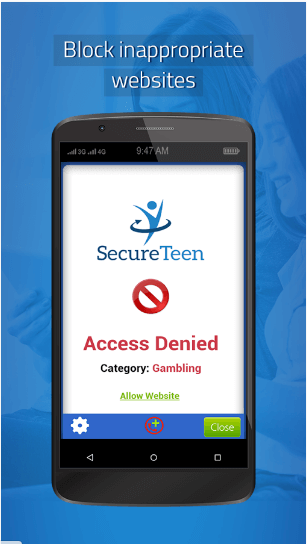 How To Download and Install Parental Flux to Block Unwanted Websites on Android Phone?
How To Download and Install Parental Flux to Block Unwanted Websites on Android Phone?
Download and Install the App [The Download link given above]. When you launch the browser for the very first time on your phone, you will be prompted to key in a password.
 Every time you wish to use this browser, you must type this password. Thus, the browser will be blocked by anyone who is not allowed to access content from your phone.
Every time you wish to use this browser, you must type this password. Thus, the browser will be blocked by anyone who is not allowed to access content from your phone.
My Last Words:-


![2 Easy Ways to Block Unwanted Websites on Android Phone 2024 [Full Protection] Block Unwanted/Insecure Websites on Android Phone](https://www.techtalkies365.com/wp-content/uploads/2017/10/2-Easy-Ways-to-Block-Unwanted-Insecure-Websites-on-Android-Phone-2017-218x150.jpg)




![How to Download Windows 10 with IDM – ISO File [2024] How to Download Windows 10 with IDM](https://www.techtalkies365.com/wp-content/uploads/2017/10/How-to-Download-Windows-10-with-IDM-218x150.jpg)

![IDM Full Version 7.1 Pre Activated Download Link [100% Free] – Install Without Serial Key IDM Full Version 7.1 Pre Activated Download](https://www.techtalkies365.com/wp-content/uploads/2017/09/IDM-Full-Version-7.1-Pre-Activated-Download-218x150.jpg)