Hi, Guys. How are you? I am fine. Today, In this article I bring a very important topic of all android, apple or windows phone user. There are several reasons why you might want to block certain websites on your Phone. Some websites could be spreading viruses, contain specific content or even be trying to steal your personal data. While you may well be more than capable of avoiding these websites, but, they don’t know how to do that and still facing the same problem.
There are different ways to go about blocking websites. Here’s How to Block Unwanted Websites on Android, Apple, Windows Phone. All You need to do is just read this article from the beginning to the end.
How to Block Unwanted Websites on Android, Apple, Windows Phone
How to block Unwanted Websites on Android Phone:
There are different ways to go about blocking websites. Here’s How to Block Unwanted Websites on Your Android, Apple, Windows Phone step by step.
Method 1. Using an Anti-Virus App – Trend Micro’s App
The simple and most significant way is using antivirus app. Trend Micro app can help you block websites on your phone? If your cell phone runs on an Android platform, this is one of the nicest ways by which you can block inapplicable content.
NOTE: To set up and account in Trend Micro‘s APP you should have a valid email account.
Benefits of using Trend Micro Antivirus:-
- You can navigate to “Safe Surfing”. Selecting “Safe Surf” will take you to a collection of controls that will let you fine-tune what you access on your phone!
2. The account will help you determine different levels of protection for children across various age groups.
3. Safe Surfing will help you provide balanced protection.
How to Download and install Trend Micro Antivirus to block Unwanted Websites From Android
- Install the app and run it. Go to Options > Safe surfing.
- Now swipe to Parental Controls and click set up an account. Create an account and you’ll see an option called Blocked List in the app. Tap it, and tap Add. Now add the websites you want to block one at a time. Once that is done, you won’t be able to access these websites on your Android smartphone.
Method 2. Block websites using Parental Flux
The next useful method is to download Parental Flux app from Google Play Store. This application will help you block Unwanted websites and certain apps too. This is a browser that will be installed on your Android device.
- How To Download and Activate Parental Flux to Block Unwanted Websites From Android, Apple, Windows Phone
Click “Open” to launch the browser once it is completely downloaded. When you launch the browser for the very first time on your phone, you will be prompted to key in a password. Every time you wish to use this browser, you must type this password. Thus, the browser will be blocked by anyone who is not allowed to access content from your phone.
Benefits of using Parental Flux:-
The browser will let you select websites and block them! Parental Flux will let you block sites that are classed as “Violence”, “Proxy”, “Adult Content”, “Pornography”, “Gambling” and “Dating”. By selecting the checkboxes, all websites and ads with such content will be blocked. Consequently, your phone will be safe to use for little ones!
How to block Unwanted Websites on Apple Phone
Apple has some helpful parental control tools that let you block certain websites. Here’s how.
- Go to Settings > General > Restrictions.
- Tap on Enable Restrictions. Now set a passcode for restrictions. This should ideally be different from the passcode you use to unlock the phone.
- After the passcode is set, scroll down and tap Web sites. Here you can either choose to limit adult content or allow access to specific websites only.
- In specific websites only, there’s a short list of allowed websites including Discovery Kids and Disney, but you can also add sites by tapping on Add a Website.
- If you tap Limit adult content, Apple blocks websites that are deemed objectionable, but you can whitelist websites by tapping on Add a Website under Always Allow, or blacklist them by tapping on it under Never Allow.
- If you try to access a blocked website, you see a message telling you it is restricted. Tap the Allow Website and key in the Restrictions passcode to open that website.
How to block Unwanted Websites on Windows Phone
Coming to the windows phone users, So, If you have a windows phone or using Windows phone then, you should follow a different set of steps. Fortunately, Windows Phone has simple, comprehensive privacy settings that will fine-tune your browsing experience effortlessly. Here are few basic changes you must do in the browser settings.
Firstly, navigate to “Internet Explorer” and click on “More” and navigate to “Settings”. Here you can block websites through three different steps:
Step 1. You can change your phone’s “Website Preference”. Namely, you can choose from desktop and mobile version of the site.
Step 2. You can use the address bar to find/filter Websites. This has to be done while you search for websites through the browser.
Last Step. You can delete and block sites from history. Always remember that the phone’s settings must be synchronized with the browser and temporary internet files.
you can also block unwanted websites Using SmartScreen Filter, Blocking Websites Etc option which is available in windows phone easily.
Conclusion:-
Hope You like this article about How to Block Unwanted Websites From Android, Apple, Windows Phone This guide should have helped you block websites on almost any device. If you know any other methods to block sites, let us know by leaving your comment below in the comment section below.


![2 Easy Ways to Block Unwanted Websites on Android Phone 2024 [Full Protection] Block Unwanted/Insecure Websites on Android Phone](https://www.techtalkies365.com/wp-content/uploads/2017/10/2-Easy-Ways-to-Block-Unwanted-Insecure-Websites-on-Android-Phone-2017-218x150.jpg)




![How to Download Windows 10 with IDM – ISO File [2024] How to Download Windows 10 with IDM](https://www.techtalkies365.com/wp-content/uploads/2017/10/How-to-Download-Windows-10-with-IDM-218x150.jpg)

![IDM Full Version 7.1 Pre Activated Download Link [100% Free] – Install Without Serial Key IDM Full Version 7.1 Pre Activated Download](https://www.techtalkies365.com/wp-content/uploads/2017/09/IDM-Full-Version-7.1-Pre-Activated-Download-218x150.jpg)
















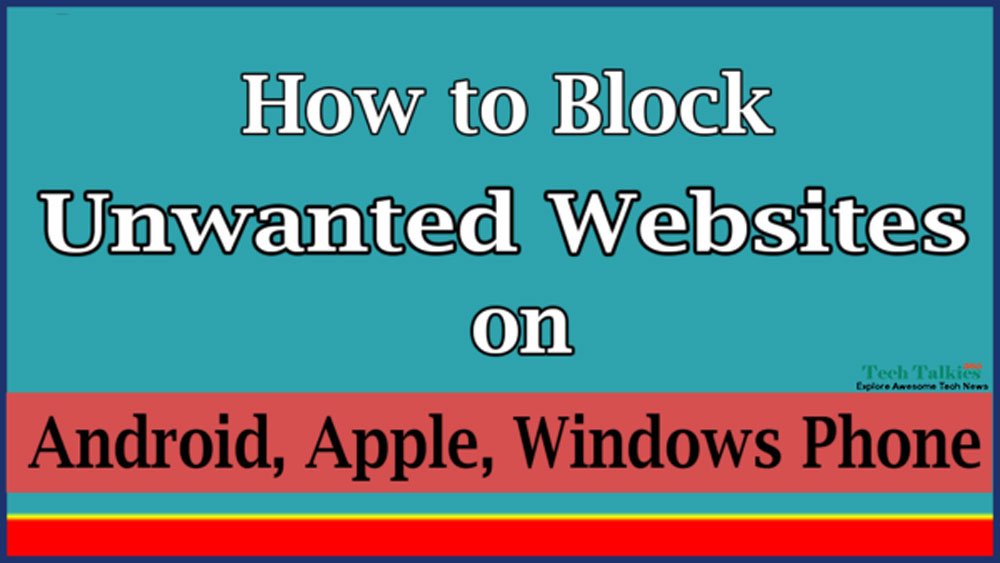
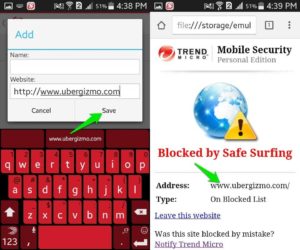
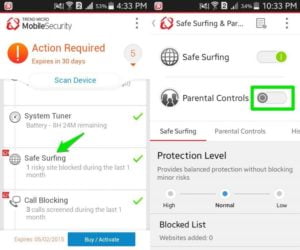
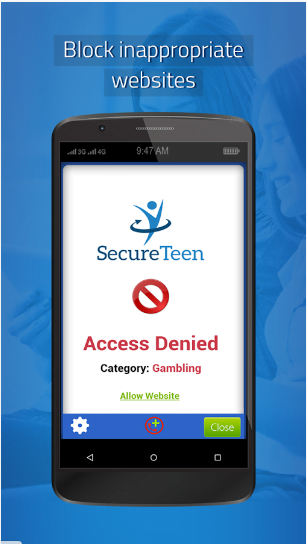
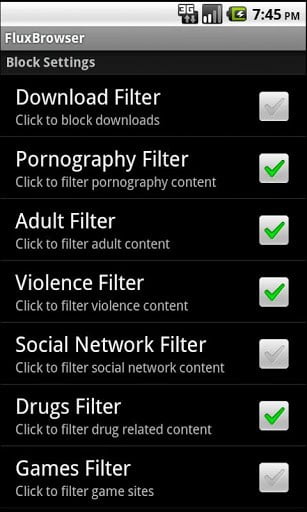
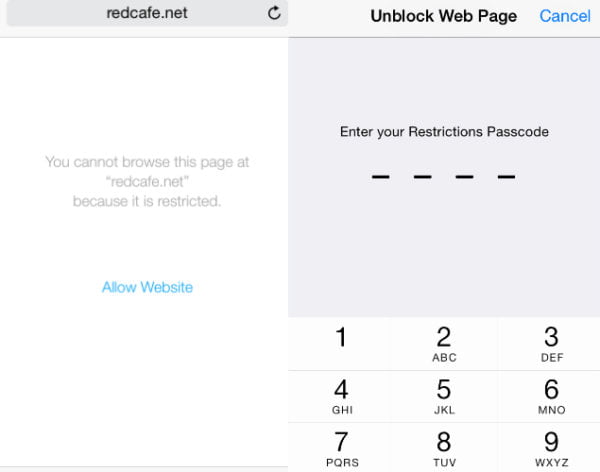
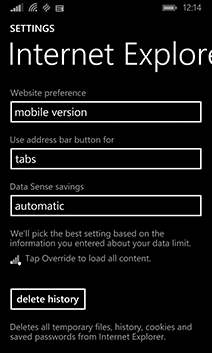
![Google Chrome Bengali Font Problem Solve 2017 [4 Solution] Google Chrome Bengali Font Problem Solve 2017](https://www.techtalkies365.com/wp-content/uploads/2017/11/Google-Chrome-Bengali-Font-Problem-Solve-2017-100x70.png)





