IDM Cannot Resume Downloading The File (Get Solution): Hi, Guys! How are you? Hope well. Have you got “cannot resume downloading the file” message? – When you were trying to download something by using IDM (Internet Download Manager). It is very irritating right because all your Internet balance wasted. If you are seeing this problem or issue at the time of re-downloading an unfinished your important file then this post is for you. Now you can able to re-download at that same position by following some steps.
IDM Cannot Resume Downloading The File (Get Solution)

Importance of IDM:
Everybody knows that IDM (Internet Download Manager) is the popular and most useful fast download manager in the world. Everyone use IDM for their PC to download the important file of their need. The downloading speed of IDM [IDM 7.1 Preactivated] is very good If compared to other [Eagleget Download Manager] download managers. And it is very easy to use for all.
Why does IDM give Us That Error Message Cannot Resume Downloading The File?
Cannot Resume Downloading The File
So, here is the answer, It’s possible in two conditions either the address of the file is not valid anymore or your session has been expired. Besides, It may be also changing your computer IP address. Some websites have some limitations of their service. So you have to download without changing the IP address.
I know Now you are thinking about IP address which you did not change. right?
But you have disconnected the internet connection or you turned off your PC without completing the download which is on the IDM list. So, Whenever you turned off your internet connection or shut down your PC it will register with a new IP when you connect to the internet in the next time.
What is the Solution of “IDM Cannot Resume Downloading The File”?
Your old session is out or expired. So, you are thinking to download the file again from the beginning. No, you don’t need to download the file from the beginning. Just start the new session and follow my steps which I have given below.
Please don’t delete or remove the incomplete downloaded file from your IDM download list.
Step 1. Open IDM >> Right Click on the Incomplete Download File and Click on Properties.
Step 2. Copy The URL >> Paste it on Your Browser. This Will Redirect to the Download Page of That File.
Step 3. Step 3. Click on Download Button
Step 5. Next, Don’t click on “Start download” button. Just copy the URL of the file and click on “cancel” button.
Step 6. After that Right-click on “Broken” or “error” file or “incomplete” file and go to properties option. Delete the old URL from the address bar and paste the new copied URL to it.
Step 4: Now, Click on “OK” button and Press “Resume” Button.
Boom!…..! now you can see your incomplete download will start at the same position where it has broken or left. Enjoy! Have fun!!
Video On Fix IDM Cannot Resume Downloading The File Solution | IDM Not Resuming Download File
https://www.youtube.com/watch?v=Y_2xuC_0WYA
My Last Words:
Hopefully, you like this post about IDM Cannot Resume Downloading The File (Get Solution) and it is helpful for you. If any Queries or Questions is persist then please feel free to comment your viewpoints.
IDM Full Version 7.1 Pre Activated Download Link [100% Free] – Install Without Serial Key
If you really like this post don’t forget to share with your friends


![2 Easy Ways to Block Unwanted Websites on Android Phone 2024 [Full Protection] Block Unwanted/Insecure Websites on Android Phone](https://www.techtalkies365.com/wp-content/uploads/2017/10/2-Easy-Ways-to-Block-Unwanted-Insecure-Websites-on-Android-Phone-2017-218x150.jpg)




![How to Download Windows 10 with IDM – ISO File [2024] How to Download Windows 10 with IDM](https://www.techtalkies365.com/wp-content/uploads/2017/10/How-to-Download-Windows-10-with-IDM-218x150.jpg)

![IDM Full Version 7.1 Pre Activated Download Link [100% Free] – Install Without Serial Key IDM Full Version 7.1 Pre Activated Download](https://www.techtalkies365.com/wp-content/uploads/2017/09/IDM-Full-Version-7.1-Pre-Activated-Download-218x150.jpg)
















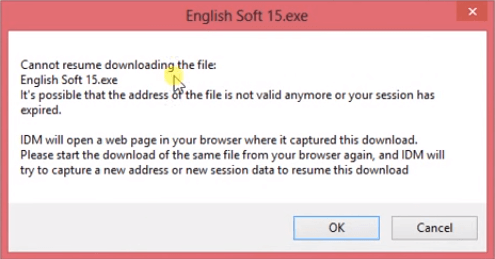
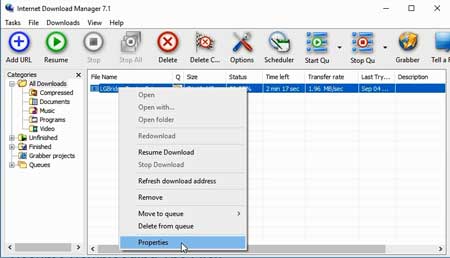
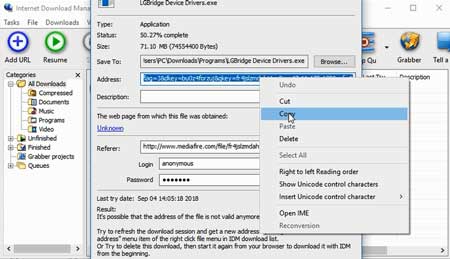
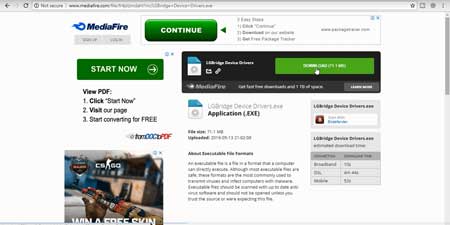
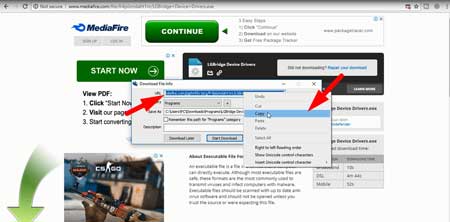
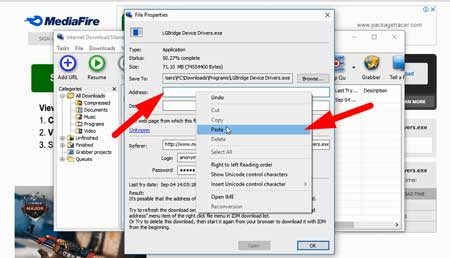

![How to Fix Mouse Double Clicks Problem [Solved] Mouse Double Clicks](https://www.techtalkies365.com/wp-content/uploads/2019/09/Guide-to-Fix-Mouse-Double-Clicks-Problem-218x150.jpg)
![850+ Amazing Nature Ultra HD 4K Wallpapers For PC [Zip FIle] 850+ Amazing Nature Ultra HD 4K Wallpapers For Your PC [Zip FIle]](https://www.techtalkies365.com/wp-content/uploads/2017/10/850-Amazing-Nature-Ultra-HD-4K-Wallpapers-For-Your-PC-Zip-FIle-100x70.jpg)





![Download Visual Basic 6.0 Portable Latest Version [Free – Only 11 MB] Download Visual Basic 6.0 Portable](https://www.techtalkies365.com/wp-content/uploads/2017/11/Free-Download-Visual-Basic-6.0-Portable-324x160.jpg)