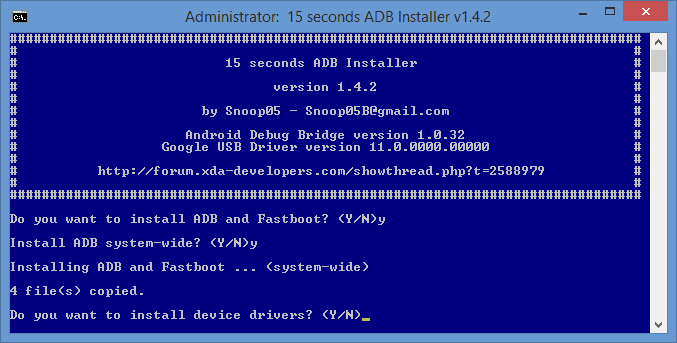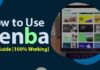Guide to Root Galaxy S7 and S7 Edge Within 5 Minutes
Root Galaxy S7 and S7 Edge: Hello Everyone, Are you a Samsung Galaxy S7 or S7 Edge holder? Do you want to root your galaxy s7/S7 Edge? Then We must say you land in the right place. Here we are going to show you Complete Steps to Root Galaxy S7 and S7 Edge Easily running on android Oreo/Nougat/Marshmallow.
Benefits of Rooting Samsung Galaxy S7 | S7 Edge
Performing root on Galaxy S7 or S7 Edge allows the highest authority on your Android device, giving the user the ability to install specialized apps that require administrator-level permissions or to modify system files freely. If you are interested in it, below-detailed steps will walk you through how to root Galaxy S7/S7 Edge with Oreo, Nougat or Marshmallow.
Also Read:
- Root Galaxy A8 and Install TWRP Android 7.0 By Odin
- Root Galaxy A7 On Android 7.0 Nougat Without PC Via CF Auto Root
Pre-requirements to Root Galaxy S7/S7 Edge
Before, you going forward follow the given below necessary steps for rooting Samsung Galaxy s7/s7 Edge.
- Make sure you take a complete Backup before moving to root your device.
- Make Sure Your Device has at least 65% battery.
- Do not flash custom ROMs or you may damage the device.
- Make sure you have a laptop or PC running on Windows operating system.
NOTE: Samsung Pay will not be available after you have rooted your device.
Tip: If you have lost all your Android device data try Samsung Data Recovery to recover your the deleted messages, photos, videos, contact and other more data.
Also Read: How to Root Samsung Galaxy J3 Without using Computer
How to Resolve Use Memory Saver to Optimize Phone’s Memory | Samsung
Methods to Root Samsung Galaxy S7/S7 Edge Running on Oreo/Nougat/Marshmallow
If everything is ready, let’s just start Samsung Galaxy S7/S7 Edge rooting process.
Step 1: Download Android USB Drivers
First of all, go to Samsung Developers to get the Android USB driver for you GS7/GS7 Edge. Install it and follow the instructions to get the driver installed on your PC.
Step 2: Download and Setup ADB [Android Debug Bridge]
Now, go to this page and download the ADB Installer on your PC. Next, Right-click on the .exe file and click on Run As Administrator. When it launches, type Y in each dialogue. After that, restart your PC to make sure it’s installed.
Step 3: Get Odin and Rooted Boot Image
Click the below link to get CF Auto Root that contains Odin executable files and rooted boot image (ended with.tar.md5).
Now run the EXE file as administrator and install it on your desktop so that you can quickly locate it.
Step 4: Enable OEM Unlocking and USB Debugging
- Enable USB Debugging Mode. To do this go to Phone Settings >> About Phone >> Find Build number. Tap it several times till it tells you are a developer now
- Tap back and select Developer Options, where you can turn on OEM unlock and USB debugging.
Step 5: Boot Galaxy S7 or S7 Edge into Download Mode
- Now Turn Off your Samsung device and press the Power button, Volume-down button, and Home button at the same time to enter the Download Mode.
- Use the Volume Up button to verify your decision. After that, connect your GS7/GS7 Edge with a computer.
Step 6: Root Your Samsung Galaxy S7 | S7 Edge
After that, you have to Tap AP option on Odin main menu to import the .tar file that you have downloaded previously.
Wait for a few seconds till you see a message saying Leave CS on Log tab. After that, Hit the START button to root your Samsung Galaxy Mobile.
The rooting process will take automatically. When it finishes, your Samsung Galaxy S7 or S7 Edge will reboot back into Android.
Remember: Your device may restart a few times during the rooting process is Running, So you don’t need to worry about. It is Normal.
To verify whether your device has been rooted or not Download and Install Root Checker app. If you are prompted with “Congratulations! Root access is properly installed on this device!” That means you did everything right and your device has been rooted successfully. Enjoy!!!
Also Read: How to Root any Xiaomi Device without PC Easily
Conclusion
Hope this post about How to Root Galaxy S7/S7 Edge on 8.0 Oreo, 7.0 Nougat, 6.0 Marshmallow or lower versions was helpful for you. If you lost all your data after root, please try Samsung Data Recovery to recover it. If you have any quarries feel free to drop your comments down in the comments section. Please Share this post on Social Media with your friends. Also For more new latest update subscribe this website by clicking on the bell icon at the bottom of the right corner of the Home Page [TechTalkies365.Com]


![2 Easy Ways to Block Unwanted Websites on Android Phone 2024 [Full Protection] Block Unwanted/Insecure Websites on Android Phone](https://www.techtalkies365.com/wp-content/uploads/2017/10/2-Easy-Ways-to-Block-Unwanted-Insecure-Websites-on-Android-Phone-2017-218x150.jpg)




![How to Download Windows 10 with IDM – ISO File [2024] How to Download Windows 10 with IDM](https://www.techtalkies365.com/wp-content/uploads/2017/10/How-to-Download-Windows-10-with-IDM-218x150.jpg)

![IDM Full Version 7.1 Pre Activated Download Link [100% Free] – Install Without Serial Key IDM Full Version 7.1 Pre Activated Download](https://www.techtalkies365.com/wp-content/uploads/2017/09/IDM-Full-Version-7.1-Pre-Activated-Download-218x150.jpg)