Helle Everyone, Do you know What is the major issue that most of us face while visiting a new place? It’s a language. When we read the signs on street or the menu in a restaurant, we don’t understand a word as to what’s written on it. is not it? Besides, If you need urgently take a metro in that city or a bus, you land in some serious problems because you don’t understand what’s written on the signs. And even when a brand new place opens up in your metropolis with totally different language, you face problems reading about it. You search for different people to ask and help you and if they don’t understand your language then your problem only increases. So, by thinking all ever the matter Today in this post I am going to share How To Translate The Text On An Image With Google Translate App? Yes, after reading this complete post you can easily translate those languages easily. So just go for it.
How To Translate The Text On An Image With Google Translate App
It is very fast and easy to use, You simply point your Android phone at images and they get automatically translated into your language which you know well?
Today’s world with technology moving at a high pace. There are so many apps available on Google Play store to do such kind of words, But Most simple and fast one is Google Translate app.
Free Online Hindi Speech to Text Converter Software with Spell Checker
Google Translate helps you translate between 103 languages by typing. It also has offline translation between 59 languages. Several different modes of translation are additionally there on this App.
But the most exciting and magical feature is that it can translate the text on an image in around 39 languages instantly. It is instant text translation. Here are the steps how you can do that:
How to Translate Text from Image with Google Translate App
Step 1. First, you need to download the Google Translate App from the PlayStore on your Android phone.
Step 2. After downloading, open the App. Now, You can see the main screen.
Step 3. Next, Click on “Detect Language” at the top left corner. From there you’ll see a drop-down menu with different languages.
Step 4. Select the language you want to translate from which is on the image.
For example: If you want to translate some Spanish text on an image, choose Spanish as I have in the screenshot.
Step 5. After that, choose the language you need to translate your text to.
For Example, let’s translate to English. So, I have selected English check the below screenshot.
Step 6. Next, click on the camera icon which is below the typing area. This will allow you to click the picture of the image whose text you want to translate.
Step 7. Now point the camera to the text on the image which you want to translate properly and tap on Capture button.
Magic! Your text will be automatically translated into the language you needed.
By following the above steps, you can translate the text on an image with the help of Google Translate App. This can save your time And you will save yourself from many problems. It will really help you in traveling or if you get a new job in a new place.
Learn English in Bengali [Bangla] Complete Spoken English Tutorial in Bangla
If your camera quality is not good to take pictures at any time that, means at the evening or night time, you can also use the typing option available on the app. This works when you are not able to get a clear picture of the image.
Also Read: A to Z Computer & Internet Related Full Form Collection
Yes, Daw characters or type the text, instead of clicking the picture of the image, to translate in around 93 languages. So, you can just hand write it. To do that follow the below steps,
Open the app and Click on the Write icon which is at the right-center.
Now write your text whatever is written on the image. You can draw the text or also type it simply. Google Translate will automatically detect it and translate it accordingly for you in the required language.
Watch Translate The Text On An Image With Google Translate App Video Tutorial
Conclusion
Now all your problems of communication are solved with the help of Google Translate App. It is one amazing app which can translate every language what you want. But, we must say there are still some languages which are yet to come on the list.
5 Best Free IOS Apps For Learning English Grammar
If you installed this app on your android, can learn many new languages free of cost. Google Translate app can also help you to understand or communicate while chatting with some foreigner. It will also help those who need to make their English stronger. So, I recommend you to Install this app and make your life trouble free permanently.
If you have any asking feel free to drop your comments below in the comments box, Please share this post with your friends and for more new latest updates please subscribe this site by click on the bell Icon.


![2 Easy Ways to Block Unwanted Websites on Android Phone 2024 [Full Protection] Block Unwanted/Insecure Websites on Android Phone](https://www.techtalkies365.com/wp-content/uploads/2017/10/2-Easy-Ways-to-Block-Unwanted-Insecure-Websites-on-Android-Phone-2017-218x150.jpg)




![How to Download Windows 10 with IDM – ISO File [2024] How to Download Windows 10 with IDM](https://www.techtalkies365.com/wp-content/uploads/2017/10/How-to-Download-Windows-10-with-IDM-218x150.jpg)

![IDM Full Version 7.1 Pre Activated Download Link [100% Free] – Install Without Serial Key IDM Full Version 7.1 Pre Activated Download](https://www.techtalkies365.com/wp-content/uploads/2017/09/IDM-Full-Version-7.1-Pre-Activated-Download-218x150.jpg)
















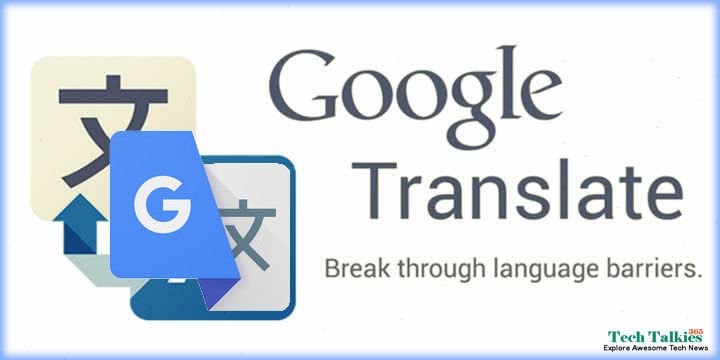
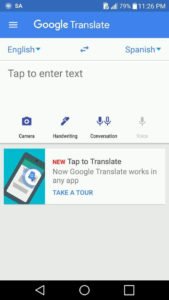
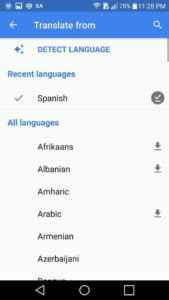
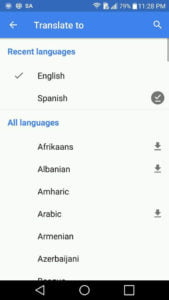
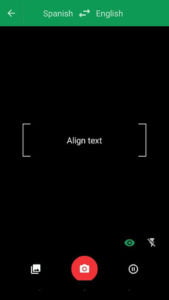
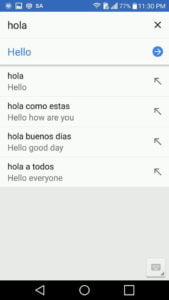






![How to Add Stickers in Telegram App [4 Easy and Best Tricks] How to Add Stickers in Telegram App [4 Easy and Best Tricks]](https://www.techtalkies365.com/wp-content/uploads/2018/01/How-to-Add-Stickers-in-Telegram-App-4-Easy-and-Best-Tricks-324x160.jpg)