Hey guys, are you searching on the web for the Best Windows Emulator for Android devices? Well, if yes, then I must say you land on the right post, I keep reading the complete guide from the begening to the end. Now you can run Windows software on your Android phones? Yes, that can be possible and only done by a Windows PC Emulator For Android. Have you ever got a chance to do so? Most of your answers will be NO. is not it?
Well, Android emulators like the most popular ones Bluestack, MeMu Player, Ko Players are very familiar nowadays for Computer users. But what about the Windows PC Emulators For Android? Are there any Available? and the answer is of course, yes. Today in this post we are going to share Best 2 WIN Emulators for Android.
Also Check Out: 5 Best Software to Run Android Apps on PC or Mac
There are a few best Windows Emulators for Android that will ultimately allow you to run a Windows System on your Android smartphones.
2 Best Windows Emulators for Android Devices

We are here to talk about the 2 most famous Windows Emulators for Android, to run Windows OS on Android devices. So without wasting any more time, let’s dive into the main topic. I request you without skipping any point or steps read the complete article from the begening to the end.
Limbo PC Emulator
Limbo PC Emulator is an awesome Android app that represents a Windows atmosphere on your smartphone and lets you run and use Windows applications smoothly without any hassle. It is one of the best Windows Emulators for Android phones that helps you emulate Windows 10/8/7 on your device. This application is not famous as our next second application but can be used efficiently by users to run Windows OS on Android.
The application is available to download and install from Google PlayStore. I have shared with you the complete step-by-step process of installing and using the Limbo PC Emulator on your phone.
Start Android App Development For Complete Beginners Step by Step
How to Download & Use?
Well, it is an easy method for installing the Limbo PC Emulator and configuring some basic settings. I have shared the steps given below.
Step-1:
Download the Limbo PC Emulator from the Google PlayStore. Or get it from this link directly.
Step-2:
Now you have to download some Windows image files by tapping here. (Windows for Android downloaded and saved on Storage under Android Software)
Step-3:
Go to your phone’s storage location and find the folder “Limbo”.
Step-4:
Next, Once the Limbo folder is found, copy the image files downloaded previously and move to the Limbo folder.
Step-5:
Now, Open the Limbo App and set the configurations as stated given below.
Leave ‘Load Machine:’ set to ‘None.’
In the CPU/Board section, set the values to correspond to those of your Android phone. It is that all other values are left at their default values.
Step-6:
After that, select the option Hard Disk A, then select the image file you moved to the Limbo folder.
Step-7:
Finally, Tap on the Advanced Tab in the Limbo app and select the Full-screen option.
Also Read:
Wine 3.0
Wine 3.0 is the no. 1 best Windows emulator for Android at all times, It has some amazing features to keep its users active in this app. Wine 3.0 was launched back in the time as a limited trial product by Coolweavers for testing intentions.
The trial version was famous and a hit, but the final one didn’t come out. To be exact, Wine 3.0 has got the primary features that allow you to run Windows Apps on Android phones, like as many software and programs, minimal graphics, some selected games, and more which is amazing.
How To Download Wine 3.0 Latest APK
The Full for of the WINE emulator is ” Wine Is Not An Emulator.” You can not directly make Windows run on Android of copyright importance. So Wine 3.0, do you deploy a cross-compatible coating between this emulator and your android phone that let you use the Windows applications which you want.
The Application is not available in google playstore so you can download the Wine 3.0 APK from here.
Recruitments:
It is suggested that if you want to use Wine 3.0, then your device should have an x86 Intel processor or more than that.
You might also need an ARM-based device to download the final Apk.
Steps
- Move over to the official website of Wine HQ, where the different versions of the apk files are available to download. Or you can directly download it from here.
- If you install the Apk on an x86 Intel processor-based device, download the wine-3.0-x86.apk.
- Otherwise, you can download the Wine-3.0-arm.apk file for an ARM-based device.
- After downloading the APK files, make sure to move them to the local storage units of your phone.
- Now to install the program, enable application installation from the Unknown Sources.
- After enabling the options said, you will install any APK file manually, including Wine 3.0.
How To Use Wine?
After successfully installing The Wine 3.0 App and being ready to use, you need to download the supported .exe file format and save it to your phone’s local storage.
If You don’t know how to do that follow the steps given below to install and use any of the Windows apps on your Android smartphone.
Step-1:
First of all, Open the Wine 3.0 app from your phone. After starting it, tap on the Start button on the left side corner of the screen.
Step-2:
Now you can see a dialog box full of options. First, you need to open the Control Panel and see an option to add/remove programs. You can use it to install or uninstall any Windows app on Android.
Step-3:
Now add the .exe file of the Windows app you want to use on your android. It will be automatically installed after you select it through the file explorer.
VOILA! You have successfully installed a Windows Emulator on an Android Phone. Now you can use your Windows emulator without any issue on your device.
NOTE: – Remember, The above methods and steps might not work for sure if you are not running a compatible device rather than the x86 Intel processor or an ARM-based device. You might want to go through the process again and use a device that supports Wine 3.0 with the above-said processors. Read the recruitment sections.
DISCLAIMER:
Don’t Use incompatible devices, Otherwise, they can deal a lot of damage to smartphones. You can also check out all the amazing reviews about Wine 3.0 and Limbo PC Emulator on the internet itself before checking them out.
- Install Universal TWRP 3.2.1 Custom Recovery IMG ZIP Download For Any Android
- Legit iCloud Bypass Tools to Remove Apple Lock Factory Settings
Conclusion:
Hope you like this post on The 2 Windows Emulators for Android phones. As of now, you would be finally able to run and perform tasks via Windows apps on any Android device.
Having any questions or doubts regarding the Best Windows Emulator for Android, feel free to comment down below in the comments section. We will be happy to answer you.


![2 Easy Ways to Block Unwanted Websites on Android Phone 2024 [Full Protection] Block Unwanted/Insecure Websites on Android Phone](https://www.techtalkies365.com/wp-content/uploads/2017/10/2-Easy-Ways-to-Block-Unwanted-Insecure-Websites-on-Android-Phone-2017-218x150.jpg)




![How to Download Windows 10 with IDM – ISO File [2024] How to Download Windows 10 with IDM](https://www.techtalkies365.com/wp-content/uploads/2017/10/How-to-Download-Windows-10-with-IDM-218x150.jpg)

![IDM Full Version 7.1 Pre Activated Download Link [100% Free] – Install Without Serial Key IDM Full Version 7.1 Pre Activated Download](https://www.techtalkies365.com/wp-content/uploads/2017/09/IDM-Full-Version-7.1-Pre-Activated-Download-218x150.jpg)
















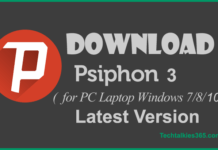

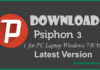

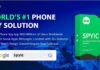

![Free Download White Hat Hacking and Penetration Testing HD Tutorials [Learn Step By Step] Free Download White Hat Hacking and Penetration Testing HD Tutorials 2017](https://www.techtalkies365.com/wp-content/uploads/2017/10/Free-Download-White-Hat-Hacking-and-Penetration-Testing-HD-Tutorials-2017-100x70.jpg)
