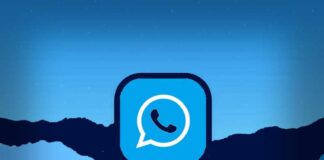Convert Video to GIF: Nowadays, Internet users are more and more interested in creating GIFs from videos, we also meet with various GIFs everywhere on current social platforms, forums and other websites. So what exactly is a GIF? it is very different from traditional still images, GIF animation is an image file that continuously plays animations. In other words, it is a small silent movie, which is mainly used to display animation effects. Many times, in the social network, we can’t fully express our life and ideas by using static images.
In this case, adding GIF to the network is an intuitive, vivid and expressive way, and the other people can quickly get the meaning you want to express, this is the charm of GIF and the reason why it is popular. Here comes the question: when we find an interesting video, how do we convert it to an animated GIF? Is there a simple and effective way to convert video to GIF? Of course, everything is possible if you have WonderFox HD Video Converter Factory Pro, which allows you to convert videos to high-quality GIF in the shortest time.
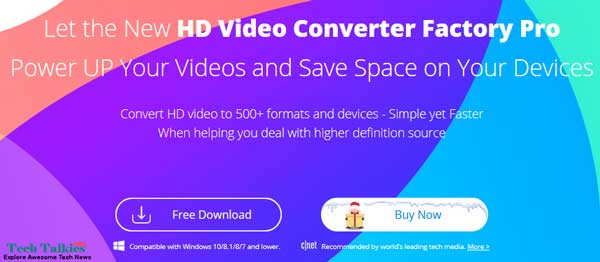 About WonderFox HD Video Converter Factory Pro
About WonderFox HD Video Converter Factory Pro
WonderFox HD Video Converter Factory Pro is a simple but powerful application that can not only support you to convert videos to hundreds of output formats, but also quickly download online videos, record screens, make exclusive ringtones and more. Compared with competing products, it can help users shorten waiting time and improve video quality. Do not require you to learn video conversion skills, all you need to do is prepare your favorite videos for conversion and click a few mouse clicks.
Also Check:
- Free Online Hindi Speech to Text Converter Software with Spell Checker
- Guide to Convert HDMI to VGA or VGA to HDMI Easily
How to convert a video to GIF?
It’s easy to convert video to GIF with WonderFox HD Video Converter Factory Pro, just 3 steps. Please free download the program on the official website and install it on your computer, then let’s do it.
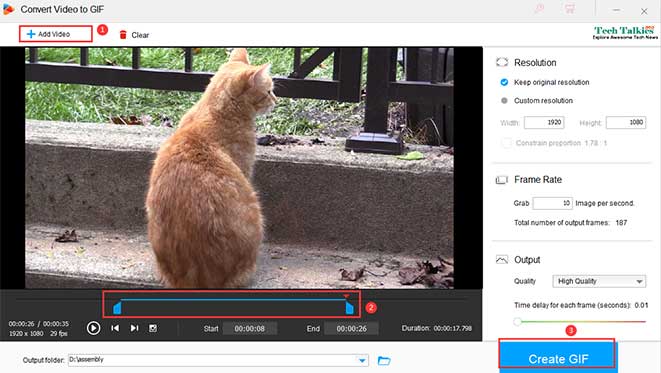 Step 1: Choose “GIF Maker” and click “Add Video” to import the desired video to the program.
Step 1: Choose “GIF Maker” and click “Add Video” to import the desired video to the program.
Open the software interface after installation, enter the “GIF Maker” unit, select “Convert Video to GIF”, and then add your video to the program.
Step 2: Move blocks to capture video clips.
You can customize the duration of the animation by dragging the squares below the interface or adding numbers to the “Start” and “End” boxes.
Step 3: Click “Create GIF” to convert the video to GIF.
After you set all the parameters (resolution, save path, etc.), it’s time to click “Create GIF” to convert the video to GIF.
What else can you do with it?
- Convert SD videos to HD videos.
- Extract subtitles from video files.
- Convert audio files to video formats.
- Download online videos from 300+ sites, like YouTube, Facebook, Twitter, Hulu, Vimeo and more.
- Convert videos to 500+ formats, including MKV, MP4, MPG, ABI, MOV, M4V, VOB, WMV, etc.
- Record screen with sound.
- Create unique for devices.
- Convert videos to phones, tablets, desktops, laptops, TVs, etc.
- Edit videos with ease.
- Combine songs in the same file.
Also Like:
- Top 8 Mp3fiber Alternatives To Download Songs | Alternatives To Mp3fiber
- Create & Download Name Ringtone Maker – Free Ringtone Of Your Name
Pros and Cons of Using WonderFox Video to GIF Converter Factory Pro
Pros:
- Easy to use.
- Convert videos in batch code.
- Multilingual interface including English, Japanese, Spanish, etc.
- Fast conversion rate.
- HD output quality.
Cons:
- Windows version only.
Final words
With the help of WonderFox HD Video Converter Factory Pro, you will completely get rid of the dilemma of relying on search engines to find GIFs. Whether it is characters or small animals, you can convert them into interesting GIF animations. The new and fun way can help you have your own GIF, and it will also make you stand out in the online social. Try it with the software and share your thoughts with us below.


![2 Easy Ways to Block Unwanted Websites on Android Phone 2024 [Full Protection] Block Unwanted/Insecure Websites on Android Phone](https://www.techtalkies365.com/wp-content/uploads/2017/10/2-Easy-Ways-to-Block-Unwanted-Insecure-Websites-on-Android-Phone-2017-218x150.jpg)




![How to Download Windows 10 with IDM – ISO File [2024] How to Download Windows 10 with IDM](https://www.techtalkies365.com/wp-content/uploads/2017/10/How-to-Download-Windows-10-with-IDM-218x150.jpg)

![IDM Full Version 7.1 Pre Activated Download Link [100% Free] – Install Without Serial Key IDM Full Version 7.1 Pre Activated Download](https://www.techtalkies365.com/wp-content/uploads/2017/09/IDM-Full-Version-7.1-Pre-Activated-Download-218x150.jpg)
















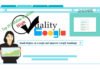
![[Nulled] LoginWP Pro 4.0.0.7 (Formerly Peter’s Login Redirect) Free Download LoginWP Pro Nulled 4.0.0.7 (Formerly Peter’s Login Redirect) Free Download](https://www.techtalkies365.com/wp-content/uploads/2022/07/LoginWP-Pro-Nulled-4.0.0.7-Formerly-Peters-Login-Redirect-Free-Download-100x70.jpg)