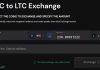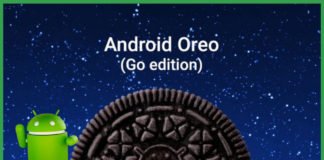Why Is My Internet So Slow?
When I first got my WiFi connection at home, it was working like a charm. That fast speed internet was enough to provide that amazing internet experience. But after some time every time I did Internet speed test the speed went on decreasing. And then it became worse. But I wasn’t able to figure out why is my internet so slow all of a sudden. Then I did some research over the internet, altered a few settings and after that speed of my internet boost up again. Now, it is again working good.
Today I got the opportunity to share my experience with you and to let you know some powerful ways to speed up your internet connection. If you too are trying to figure out the same problem “Why is my internet so slow” and want to fix the slow internet speed then this article is just for you.
- Best Internet Download Manager Free For Windows Computer
- Top 5 Sites To Free Download Latest Bollywood Movies In India
Why is My Internet so slow?
It will explain to you 5 powerful ways to speed up internet connection. These ways will surely help you to fix the problem of slow internet speed. So, here we go…
1. Close Unnecessary programs and system startups
If you want to speed up your internet then make sure that you don’t open the unnecessary tabs, windows or programs. Keep an eye on the background processes like Windows update as they use the bandwidth of your internet by running in the background and you will never know that these programs are running in the background and using the bandwidth causing the slowdown you’re the internet.
If you can’t find the programs running in the background then simply open the task manager and you will get the complete list of programs currently running and the bandwidth they are using. If you find any such program which was opened without our concern then end that task to speed up your internet connection.
1. Update the software
This is for the people who have a router at their home or office for an internet connection. You should always check for the software updates if your router has it dedicated software then you should keep it up to date just to get the maximum internet speed. You can find the software update on the router’s manufacturer site and tweak its software and settings to speed up your internet.
2. Directly plug into your system
It is true that you get more internet speed if you connect your device directly to the modem instead of connecting to the WiFi. And especially if you work on a PC then it is the best thing to get the maximum speed of your internet plan.
3. Scan and fix virus issues on your system
If you suffer a sudden slowed down internet then make sure that your system is free from any virus or malware. These harmful programs don’t only harm your system’s data but also eat up the resources causing the slow internet. So, you should check if there exists any such threat in your system.
There are many antivirus software available that will scan your system and fix the issue if any exists. You can search and find the best one which suits your requirements.
4. Tweak your router’s settings
If you are using a WiFi internet connection then tweaking the router’s settings can also help you to speed up your internet. The routers come with their default settings but you can search over the internet for altering the settings of your router’s model to improve the internet speed. You can also take help from the manual that came with your router to set it with the best settings.
I. Disable TCP auto-tuning
Auto tuning is enabled by default. Disabling it will help you to speed up your internet to some extent. Actually, this feature helps in increasing the speed of the internet but if it does not operate properly with some website’s server then it may cause a reduction in internet speed.
To turn off auto-tuning open run command with “run as administrator” and simply enter the following command there – netsh interface TCP set global autotuninglevel=disabled and hit enter. That’s it. After that simply restart your system to reflect the changes.
II. Disable LOS setting
Another method to speed up your system is by disabling LOS (Large send offload) setting. LOS feature was designed to improve the network performance but it is not quite effective. Hence, it is better to disable this feature to get the maximum internet speed. To disable LOS, simply follow the below steps.
Open Control Panel, find Hardware and sound and then click on it.
On the new window, on the right sidebar just click on Device Manager to open it.
Device Manager window will show up. It will display all the devices connected to your machine. You just find Network Adapters and expand it.
In the submenu of Network Adapter simply find your Network card and double click on it.
After that, on the new window, click on the Advanced tab. In the property panel, find the Large Send Offload and disable it. Do it for both, IPv4 and IPv6 and then click OK. To reflect the changes simply restart your computer to see the magic.
Bonus Tip
Change the DNS Server
By default, we use the DNS server provided by our ISP ( Internet service provider). But it doesn’t mean that we need to use the default DNS servers only. There are many other faster DNS servers you can opt for. You can use public DNS servers to get a high-speed internet like OpenDNS or Goggle DNS. You can search over the internet to know more about these public DNS servers.
Above were some of the best ways to speed up your internet connection and to your problem of “Why is my internet so slow” . You just follow the mentioned ways and surely you will get rid of the slow internet problem.
If your internet speed is still slow then it’s time to call the customer care of the internet company or your local internet provider to look into the issue. Maybe it’s a problem from their side. If you have something to add to the article then drop that in the comment box.


![2 Easy Ways to Block Unwanted Websites on Android Phone 2024 [Full Protection] Block Unwanted/Insecure Websites on Android Phone](https://www.techtalkies365.com/wp-content/uploads/2017/10/2-Easy-Ways-to-Block-Unwanted-Insecure-Websites-on-Android-Phone-2017-218x150.jpg)




![How to Download Windows 10 with IDM – ISO File [2024] How to Download Windows 10 with IDM](https://www.techtalkies365.com/wp-content/uploads/2017/10/How-to-Download-Windows-10-with-IDM-218x150.jpg)

![IDM Full Version 7.1 Pre Activated Download Link [100% Free] – Install Without Serial Key IDM Full Version 7.1 Pre Activated Download](https://www.techtalkies365.com/wp-content/uploads/2017/09/IDM-Full-Version-7.1-Pre-Activated-Download-218x150.jpg)