Protect Your Files: Hello Everyone. Today in this tune I am going to share How to Protect Your Files With These Easy Steps. When it comes down to it, the most important thing on your computer system is essentially the data contained on it.
After all, it is this data or rather the creation of it that is the sole reason for you having the computer system. It’s the preservation of this data that leads to the deployment of various protective strategies. Applications and operating systems can always be reinstalled, but personal data, well, that’s unique, and once erased its lost forever.
How to Protect Files With These Easy Steps
Then there is the confidential data, this data is different from other data in that, not only do you want to preserve it, you also do not want others to have access to it. Exposure of sensitive data such as credit card details, social security numbers, and bank account information can lead to identity theft, while company data may contain sensitive information on employees and clients, trade details, and financial records.
Let’s take a look at some of the methods that you can use to protect your all-important user-created data.
Back Up TheThings:
The most important and most well-known method of protecting one’s data is Backing things up.
Now, the question is How often do you back up your data?
That typically will depend on workload and how much data you are willing to lose, in the event of a system crash. It’s always best practice to store a copy of your data offline, in order to protect it from natural disasters that could potentially destroy said data.
Microsoft Windows has its own built-in backup facility (ntbackup.exe) that you can use to perform basic backups.
To make things even easier for yourself you can use the Wizard Mode, which will simplify the whole process, allowing you to restore or create backups and also configure backup settings to perform automatically at specified times.
There are also many third-party applications that you can use for backing up your personal data.
Make Documents Password-Protected
There are a number of word processing software such as Microsoft Word and Adobe Acrobat which allow you to set up personal passwords for the files you create through them. In the case of Microsoft Word, you can secure files or folders by doing the following easy steps.
1. Firstly, open Microsoft Word, and then open the document that you would like to password protect.
2. After that click on the Start button top left-hand corner and click on “Prepare” [Latest MS Word [13/16] User Have to Click on “Info” Option >> Encrypt Document.
3. An Encrypt Document dialog box should appear, simply create a Password and click on OK.
Remember: People will now need your protected password in order to access the file or folder. Also, instructions may vary, depending on the version of Microsoft Word you are using.
That said, the unfortunate thing about Microsoft’s password protection tool, is that it’s not so difficult to crack. There are many password cracking tools that you can acquire that are designed to do just that.
The kind of protection offered by Microsoft Word should be sufficient in deterring casual intruders, but will be fairly easy to circumvent for an intruder who knows what he/she is doing.
Use Built-In Windows Encryption:
If you’re using the Enterprise or Professional version of your Microsoft operating system, then you should have access to certain encryption tools. Both the standard and home editions of Windows 8 do not come with these tools. However, the professional version has the following:
1. By Using BitLocker:
This tool allows you to protect entire volumes, including data on USB flash drives. BitLocker is very similar to TrueCrypt, so if you’re familiar with the latter, you should have no problems getting to satchels with this powerful tool.
Read: How to Protect your Family Against Online Dangers | Threats
Encrypting File System (EFS)
This particular encryption tool, allows the end user to encrypt individual files and folders. In order to use this tool, the end user need only do the following:
1. At first, right click on the file or folder you would like to encrypt and select Properties.
2. After the Properties option seems, on the General tab, click on the Advanced Button.
3. This will load up Advanced option, from here, click on Encrypt contents to secure data, and then click on OK.
This will encrypt the data to your Windows user account, which means you will lose this data if you forget your login details.
NOTE: This encryption only works on data stored on your hard drive. If you move data to your USB drive; the data will quickly become accessible to all.
Some other Tools for Protecting Files
Old Files and Folders – An efficient way for you to protect old files and folders that you no longer access is to archive them, using a compression tool. When you archive this data, you will be given the opportunity to either encrypt or password-protect the data.
Windows Vista & Up – The latest Windows operating systems also come with their own built-in compression tool. However, unlike third-party solutions, they do not allow the end user to protect this data, only compress it.
Remember:: Once a file has been compressed, it is still visible to all who access the computer. If you want such content to be hidden, you should copy all compressed data into a single folder and set the attributes of that folder to Hidden. Alternatively, you can password-protect the folder.
Recommended Third-Party Tools
If you would like to password-protect your data, then third-party applications are the way for you to go, they are far more mature and thus, more secure. Below are the solutions that I recommended:
WinZip – Apparently the most popular file compression tool out there. This tool is available as both freeware and as a paid solution, the premium solution allows the end user access to all of its handy features, which may or may not be of use to you. It is depending on how to use your computer. That said, this tool does have tons of features and comes highly recommended.
Folder Guard – This is a business tool that provides the end user with all the expected features, such as password protection, encryption, compression and many more.
7-Zip – This is a free file compression tool, which gives you the end user to password-protects as well as compresses zipped files and folders.
My Last Words:
Hope this article [How to Protect Your Files With These Easy Steps] is helpful for you. having any asking do not forget to leave comments below. Thanks for reading.


![2 Easy Ways to Block Unwanted Websites on Android Phone 2024 [Full Protection] Block Unwanted/Insecure Websites on Android Phone](https://www.techtalkies365.com/wp-content/uploads/2017/10/2-Easy-Ways-to-Block-Unwanted-Insecure-Websites-on-Android-Phone-2017-218x150.jpg)




![How to Download Windows 10 with IDM – ISO File [2024] How to Download Windows 10 with IDM](https://www.techtalkies365.com/wp-content/uploads/2017/10/How-to-Download-Windows-10-with-IDM-218x150.jpg)

![IDM Full Version 7.1 Pre Activated Download Link [100% Free] – Install Without Serial Key IDM Full Version 7.1 Pre Activated Download](https://www.techtalkies365.com/wp-content/uploads/2017/09/IDM-Full-Version-7.1-Pre-Activated-Download-218x150.jpg)

















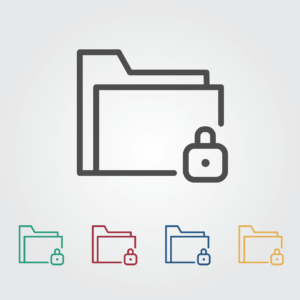
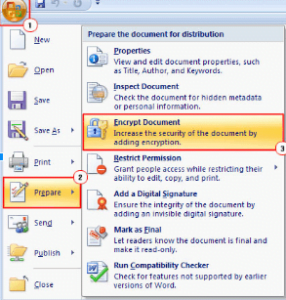
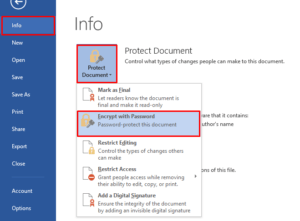
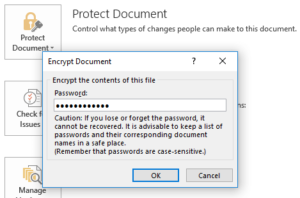
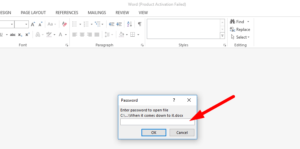
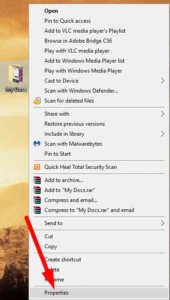
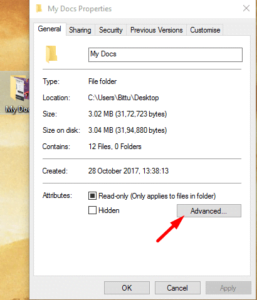
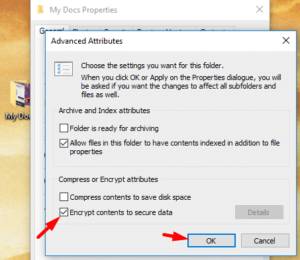





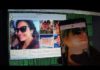
![How To Remove Shortcut Virus Permanently From Computer or Pendrive? How To Remove Shortcut Virus From Computer [Permantly]](https://www.techtalkies365.com/wp-content/uploads/2017/07/How-To-Remove-Shortcut-Virus-From-Computer-Permantly-324x160.png)