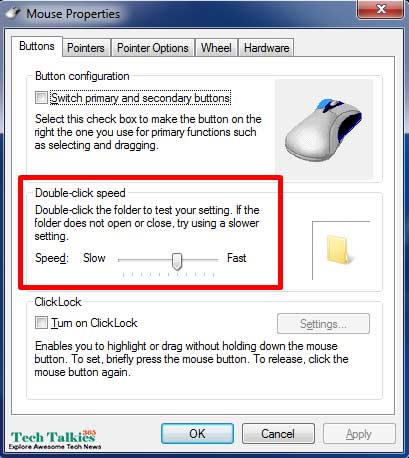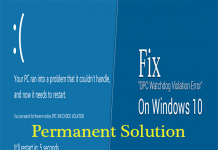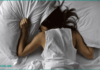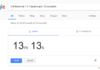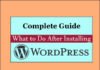[Solved] Fix Mouse Double Clicks: When I click my mouse, it sometimes double-clicks? Are you facing the same issue on your PC? Is your Mouse Keeps Double-Clicking? then we must say you are at the right post. Sometimes you may notice that your mouse will “double-click” an icon or in general, even though you only pressed once the mouse button. Today in this post We techTalkies365 is going to share how to Repair Mouse With Double Click Problem easily within few minutes.
Guide to Fix Mouse Double Clicks Problem
Here in this post, we are going to show you proper details for each of the 3 main causes of this double clicks issue. So, Without any step jumping read the complete article from the begening to the end.
Reason 1: Double-Click Speed Setting too Low
The most common reason for the Mouse double-clicking issue is the double-click speed setting for your mouse is set up too low. So, If you If set the double click setting very low then it is natural to face this double-clicking issue on your mouse. that’s why when you click the mouse button just only once, but it will automatically click it again quickly after that, the mouse may understand that as a double-click preferably.
Also Check:
- Solution to Fix Windows 10 Error DPC Watchdog Violation
- Fix KMODE Exception Not Handled Error In Windows 10, And 8 – 8.1
So, if you want to Repair Mouse With Double Click issue, then don’t worry, Just follow the steps given below if you are using Windows 8 or 10 version Only.
Mouse Double Clicks Solution for Windows 8 and 10 PC:
- First of all Click the Windows key, type in the search box “Mouse Settings”, and hit Enter.
- In the Settings window, under Related settings, press the Additional mouse options link.
- Next, In the Mouse Properties window, Tap on the Buttons tab.
- Under the Buttons tab, you can adjust the slider for the Double-click speed option.Now you can test out the speed improvement to see if that helps fix the double-clicking issue.
Fix Double Clicks Issue for Windows 7 and Earlier Version
If you are an old windows 7 or earlier version user then you need to follow the steps given below to get rid of the double-clicking issue on the mouse.
- First of all, go to Control Panel form your PC.
- Next, click or double-click the Mouse or Mouse Settings symbol.
- In the Mouse Properties window, click the Buttons tab.
- On the Buttons tab, control the slider for the Double-click speed option.Test out the speed adjustment to see if that helps resolve the double-clicking issue.
Also Read:
- Solution Windows Update Error 0x8024200D [Fixed]
- Best Way to Delete Undeletable Files or Folders in Windows PC
Reason 2: Corrupted Windows OS Files
If system files become corrupted on your Windows operating system, it can create problems with various hardware or software functionality. Whether or not a mouse single or double clicks can be affected by corrupt Windows system files.
You can follow the instruction if you are facing such kind of double clicks issue on your Mouse.
When you click your mouse, it sometimes double-clicks problem started happening with your mouse, you may be able to begin a restore point to take Windows back to a date before the problem started occurring.
Simply you can update your windows drivers, Doing so can fix the corrupt system files and restore proper function to your mouse.
Reason 3: Defective Mouse
This is the last and final possible reason for the double-clicking mouse problem. So, If your mouse is not functioning properly, It might have a defective circuit board, causing it to incorrectly recognizing a single click as a double-click action.
How to Repair Damaged/Corrupted/Write Protected Memory Card/Pen Drive
The only and single way to get rid of double clicking issue is to purchase a new mouse. It is not worth having a mouse fixed as a new basic mouse is cheap. Try to purchase a good rating mouse with warranty.
Also Read:
- How to Remove BIOS Password on Computer?
- Get PS2 Bios Files All Collection in Zip Package For PCX2 Emulator
Conclusion:
So, these are the top three reason and solution to Fix Mouse Double Clicks issue. Hope this post will help you repair your mouse. Having any quarries feel free to leave your comments down in the comments section. We will try to reply you as soon as possible. Don’t forget to share this post on social media with your friends.


![2 Easy Ways to Block Unwanted Websites on Android Phone 2024 [Full Protection] Block Unwanted/Insecure Websites on Android Phone](https://www.techtalkies365.com/wp-content/uploads/2017/10/2-Easy-Ways-to-Block-Unwanted-Insecure-Websites-on-Android-Phone-2017-218x150.jpg)




![How to Download Windows 10 with IDM – ISO File [2024] How to Download Windows 10 with IDM](https://www.techtalkies365.com/wp-content/uploads/2017/10/How-to-Download-Windows-10-with-IDM-218x150.jpg)

![IDM Full Version 7.1 Pre Activated Download Link [100% Free] – Install Without Serial Key IDM Full Version 7.1 Pre Activated Download](https://www.techtalkies365.com/wp-content/uploads/2017/09/IDM-Full-Version-7.1-Pre-Activated-Download-218x150.jpg)